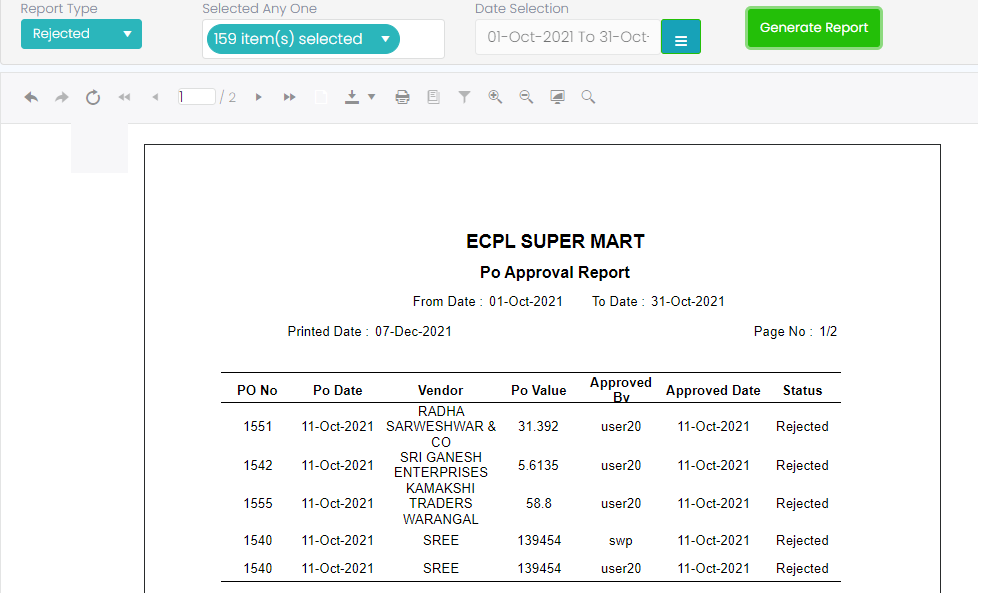PO Approval Report
Go to Reports-> Select PO Approval Report-> When user click on that it will open a page as shown in below screen.
As per above screenshot there are some fields which are Report Type as again three option which are All, Approved, Rejected, Date Selection and Generate Report.

Report type ‘ALL’:
This report will generate and display as both Approved and Rejected PO Numbers.
If user click on Report Type as ‘ALL’ then the report format will be shown as below screenshot.
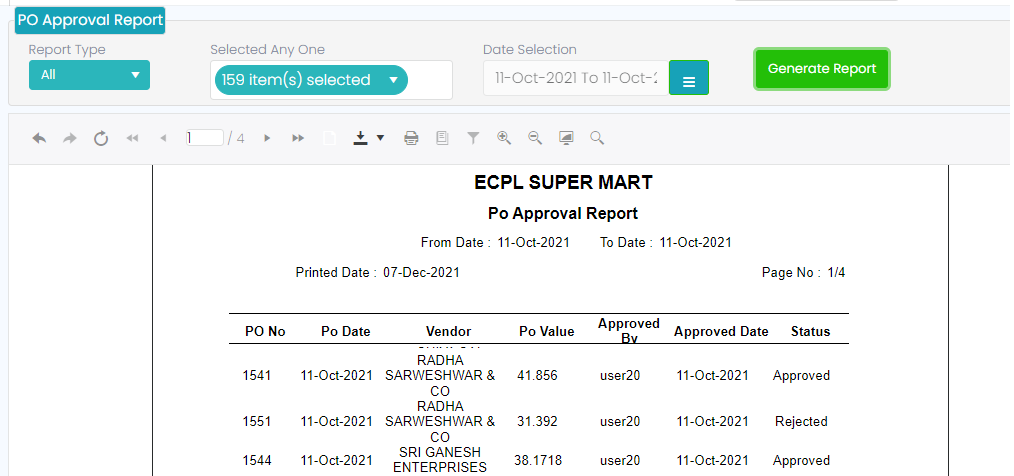
Report type ‘Approved’:
This report will generate and display only Approved PO Numbers.
If user click on Report Type as ‘Approved’ then the report format will be shown as below screenshot.
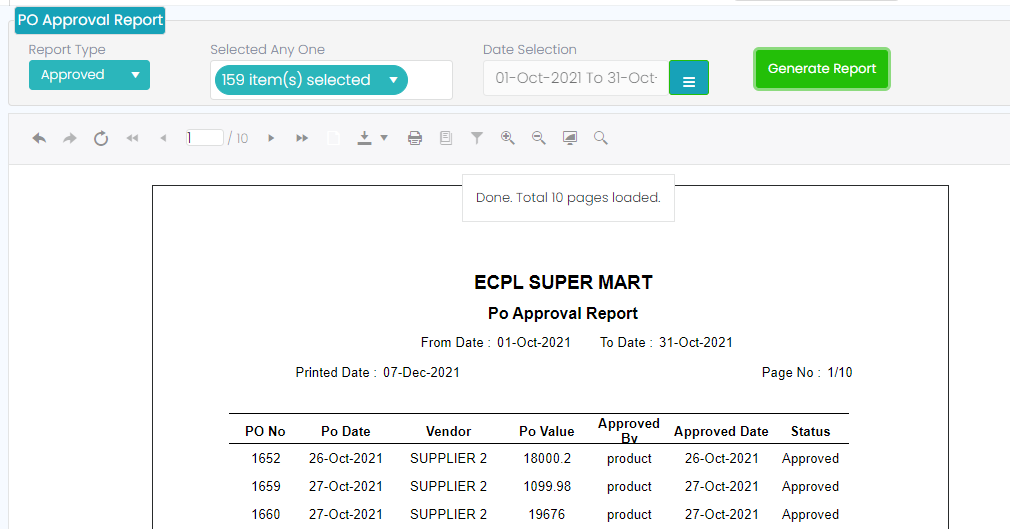
Report type ‘Rejected’:
This report will generate and display only Rejected PO’s Numbers.
If user click on Report Type as ‘Rejected’ then the report format will be shown as below screenshot.
When user select report type as ‘ALL’, ‘Approved’ and ‘Rejected’ then click on Generate Report then the report will be generated in that some columns data will display which as PO No, PO Date, Vendor, PO Value, Approved By, Approved Date and Status.