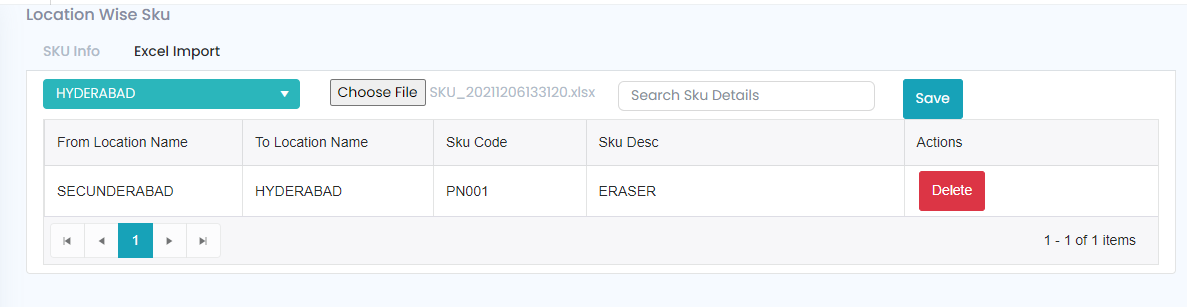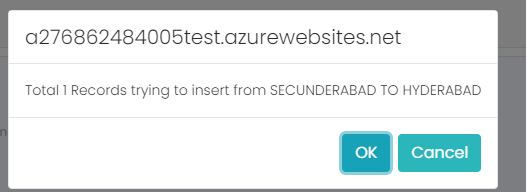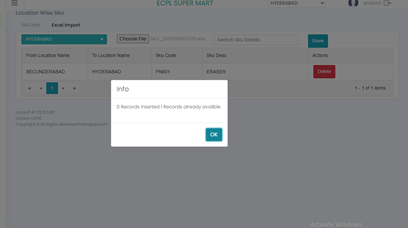Location Wise SKU
This module will generate the Location wise SKU’s.
-
In Setup -> Location wise SKU option will available if user click on that one page will open as shown in below screenshot.
As per the above screenshot there are 2 options available.
-
1. SKU Info
-
2. Excel Import
-
SKU Info: Here users can be able to see location wise SKU’s there are some fields being selected which are Location name, Search, Load Data, Export to excel as shown in below Screenshot.
-
Location Name: Here user can be able to see one drop down button where all locations will display as shown in below screenshot.
-
Load Data: Here after selection of Location user need to click on load data then the data will load on selected location as shown in below screenshot.
-
There are some columns which are there which are Loc Name, SKU Code, SKU Long Name, Vendor Name, Hierarchy 1, Hierarchy 2, Hierarchy 3, Hierarchy 4, Hierarchy 5.
-
Search: This field is useful to search the SKU code or SKU Description, Vendor Name etc., what are column names displaying those columns names will search.
-
Export to Excel: Here user have an option to export the data into excel as shown in below screenshot.
-
Need to import the excel sheet from SKU Info, suppose whatever excel user was export from SKU info that excel sheet need to import in excel import were selecting another location.
-
Here users can be able to see location wise SKU’s there are some fields are to be selected which are Location name, Search, choose file, Save Button as shown in below Screenshot.
-
After clicking on the Save button, it will show a popup message as shown in the screenshot below.
-
If the user clicks on the Ok button, then it will update in selected location. Suppose that SKU is already there in selected location then it will show below message as shown in below screenshot.
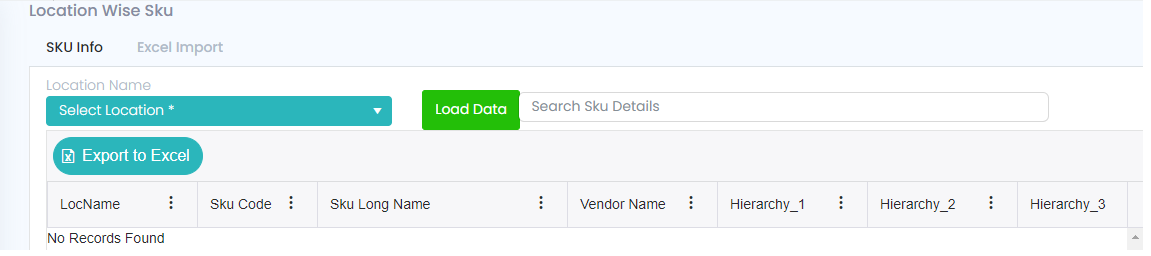
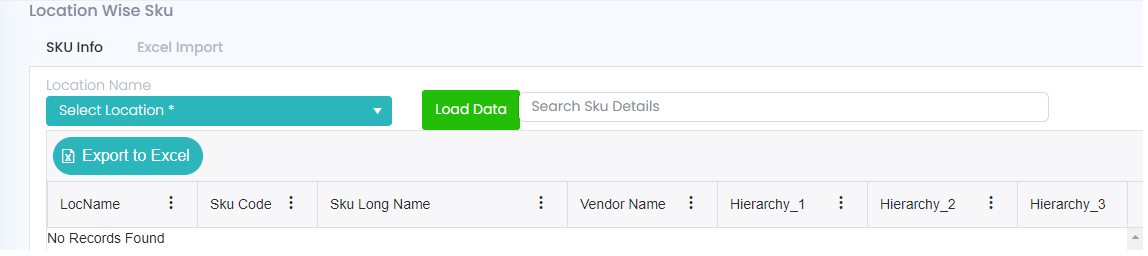
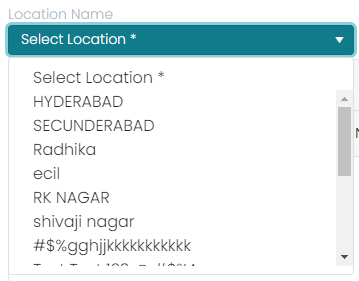
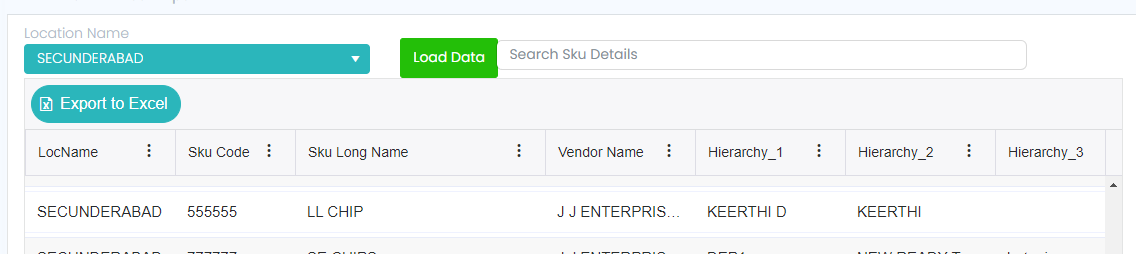

Excel Import:
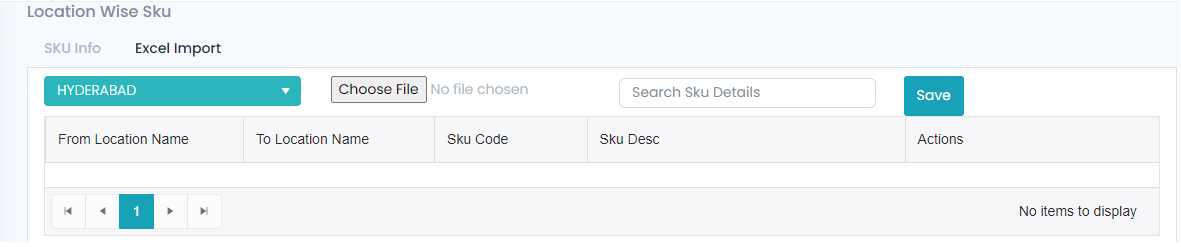
Location Name: Here user can be able to see one drop down button where all locations will display as shown in below screenshot.
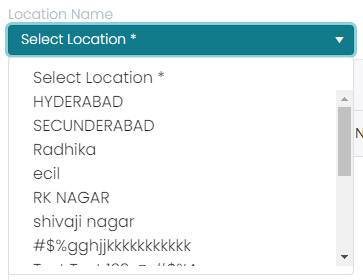
Choose File: Need to import the excel sheet from SKU Info, then it will load the data in grid as shown in below screenshot.