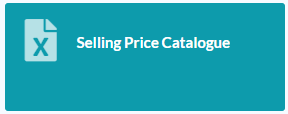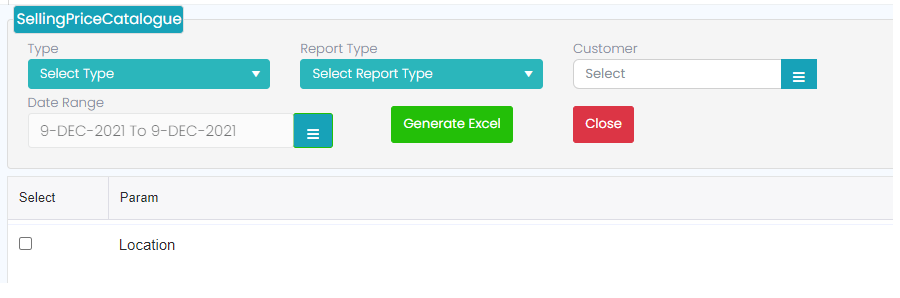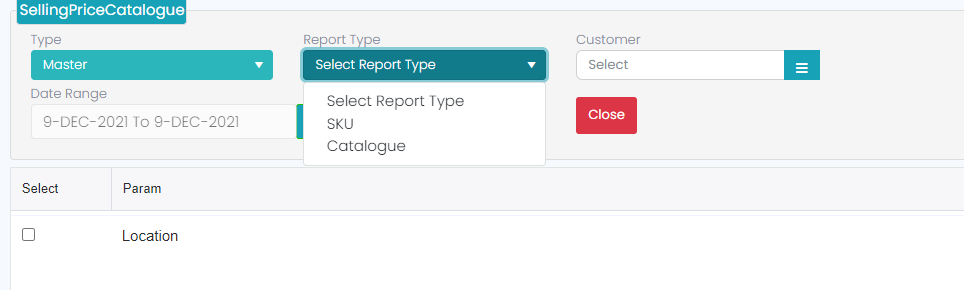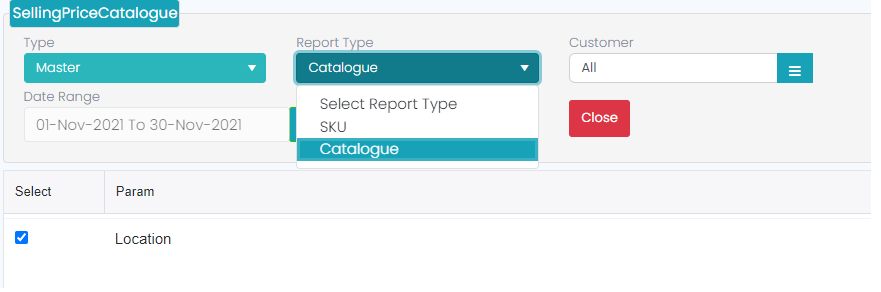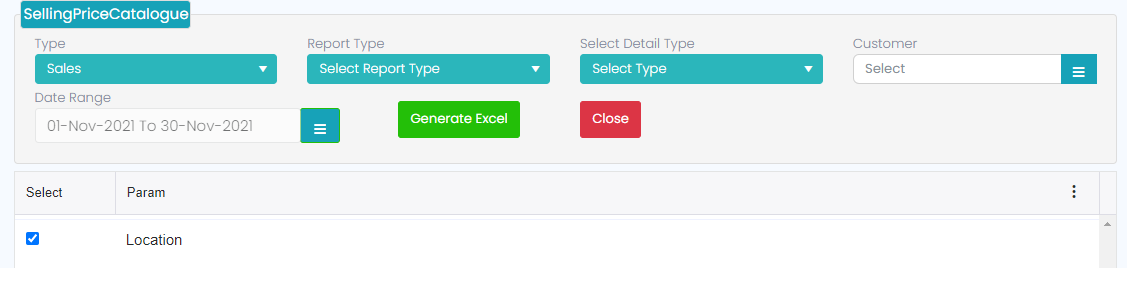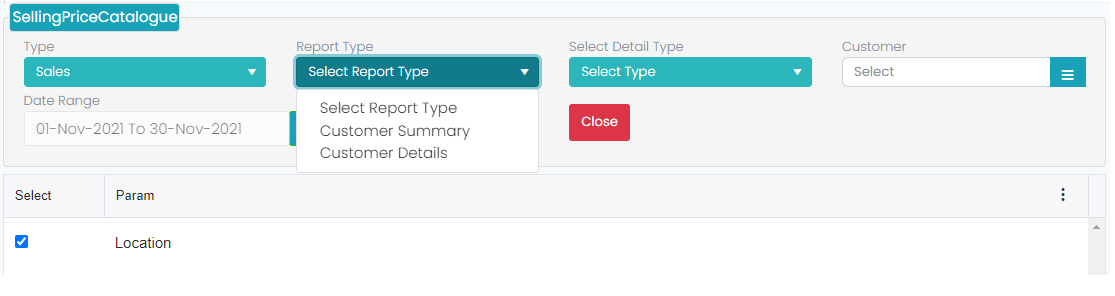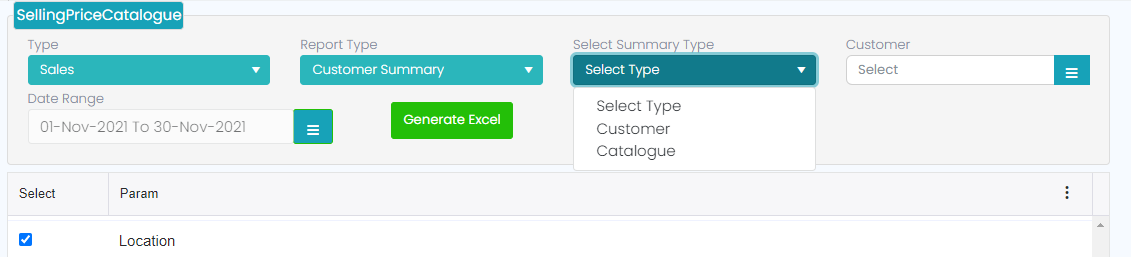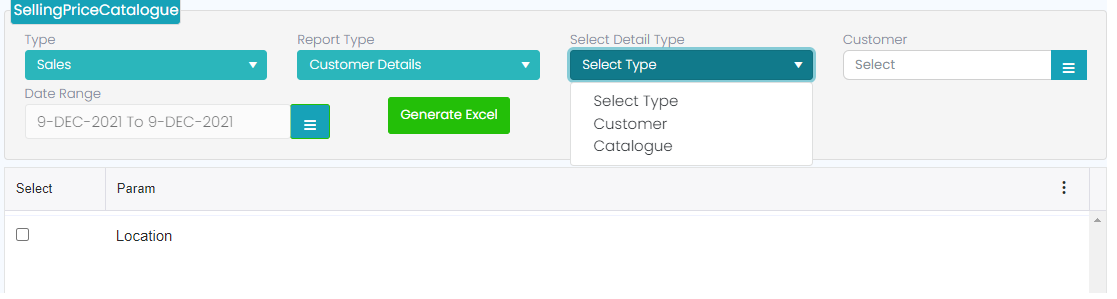Selling Price Catalogue Custom Report
-
In Custom Report there is a module called Selling price Catalogue Report as shown in below Screenshot.
-
When user clicks on that module leads to new screen with Type as (Masters & Sales report), Report type as (SKU and Catalogue), Customer Selection, Date Range, generate excel, close button and the parameters.
-
Select Type as Master-> Report Types as SKU->Selection parameter Location then generate Report as shown in below screenshot.
-
After Generated Report in Excel it will display the Column names as Loc Name, SKU Code, SKU Description, Cooperative, Hotels etc., all types of Customers will display as shown in below screenshot.
-
Select Type as Master-> Report Types as Catalogue-> Selection parameter Location then generate Report as shown in below screenshot.
-
After Generated Report in Excel it will display the Column names as Loc Name, SKU Code, SKU Name, Catalogue, Catalogue Price, Sale price, MRP, Updated At as shown in below screenshot
-
Select Type as Sales then some fields get added which are Report Type will be change as Customer Summary/Detail, as per Report Type selection next another Check box need to select which as Select Detail Type then click on generate Report as shown in below screenshot.
-
Select Type as Sales-> Report Types as Customer Summary>Select Summary Type as Customer (or) Catalogue ->Selection parameter Location then generate Report as shown in below screenshot.
-
Select Type as Sales-> Report Types as Customer Summary>Select Summary Type as Customer (or) Catalogue ->Selection parameter Location then generate Report as shown in below screenshot.
-
After Generated Report in Excel it will display the Column names as Loc Name, Loc Code, Mobile No, Customer Name, Catalogue, Gross Total, Tax Amount, No. Of Bills, Avg Bill Size as shown in below screenshot
-
Select Type as Sales-> Report Types as Customer Detail>Select Detail Type as Customer (or)Catalogue ->Selection parameter Location then generate Report as shown in below screenshot.
-
After Generated Report in Excel it will display the Column names as Bill No, Bill Date, Cust Name, Cust Code, Catalogue, Mobile No, Loc Name, SKU, SKU Name, Net Sales, Qty, Disc Amount, Total Sales, Refund Value and Return Qty as shown in below screenshot