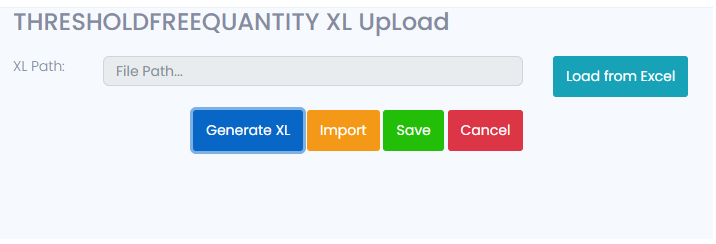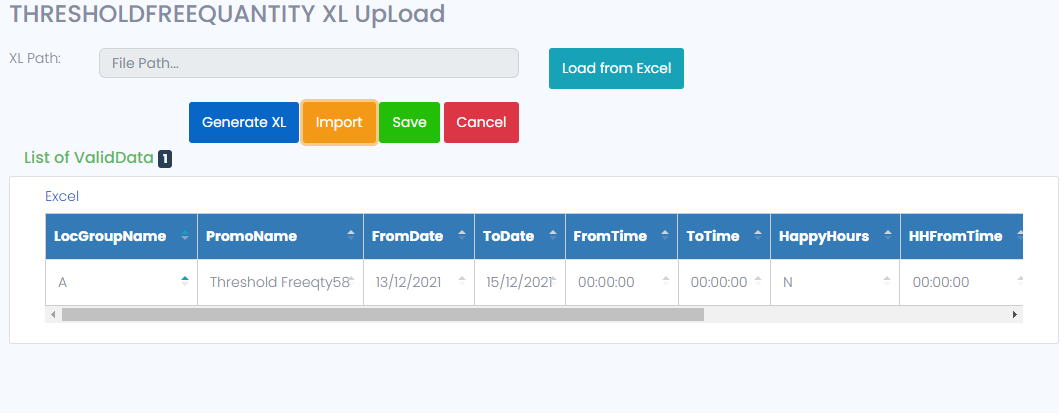Promo XL Upload
In Transactions the user can create the Promos through Excel also.
After clicking on the Promo XL Upload leads to new Screen with the promo names such as Bogo, Discount, Bill Wise Threshold, Brand/ Hierarchy wise Threshold, Multipack, SKU Wise Markdown, Threshold Free Qty.
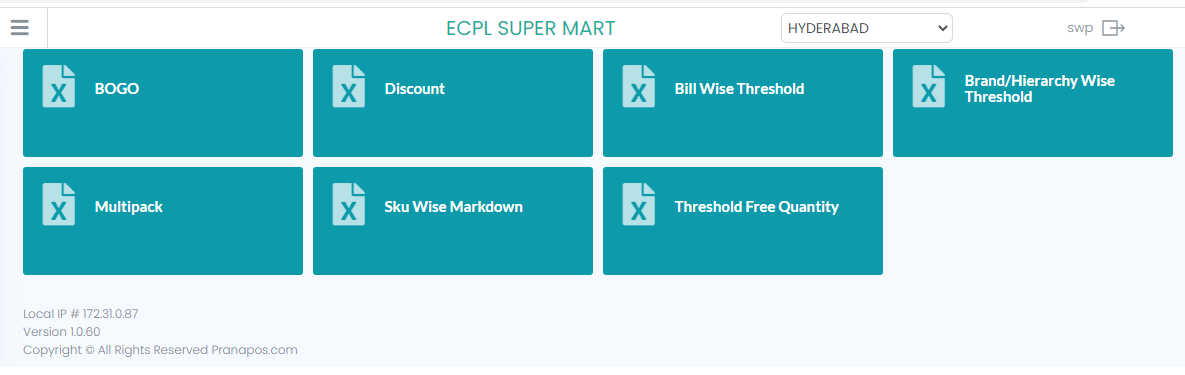
Bogo
After Selecting the Bogo, leads to new screen with XL Path, Load from Excel, Generate Xl, Import, Save and Cancel.
By clicking on the generate Xl a excel sheet will download with the below columns.
After entering the details save and import the excel sheet and save it. Hence, the promo Is created.
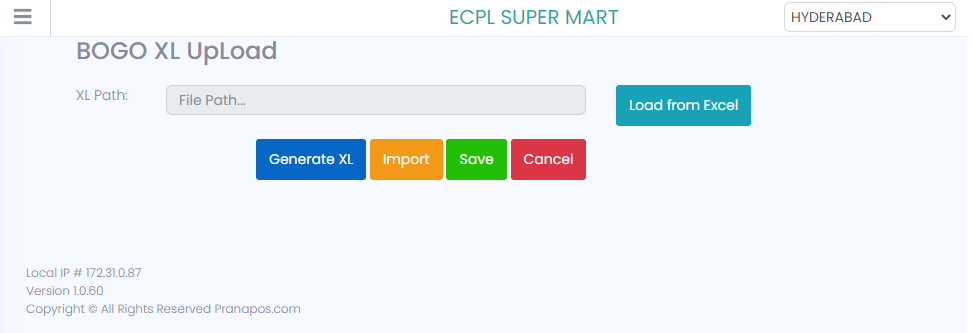

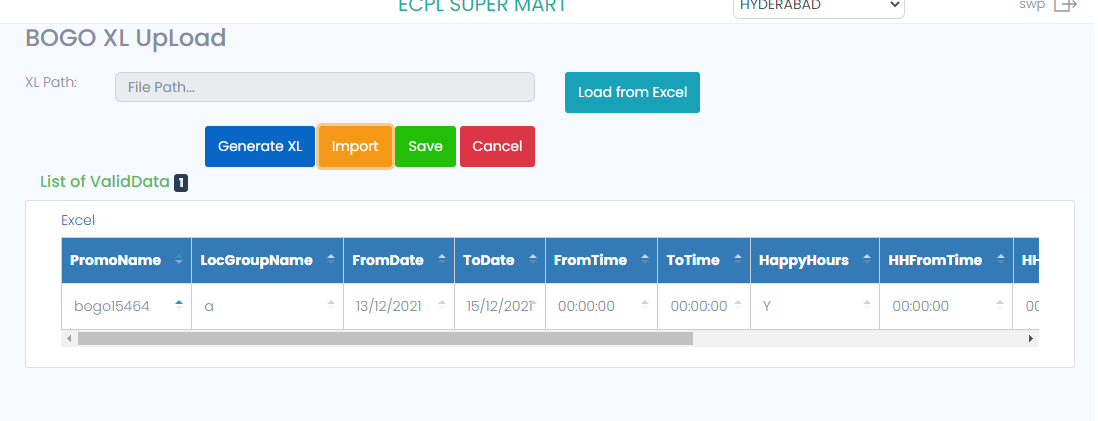
Discount
After Selecting the Discount, leads to new screen with XL Path, Load from Excel, Generate Xl, Import, Save and Cancel.
By clicking on the generate Xl a excel sheet will download with the below columns.
After entering the details save and import the excel sheet and save it. Hence, the promo Is created.
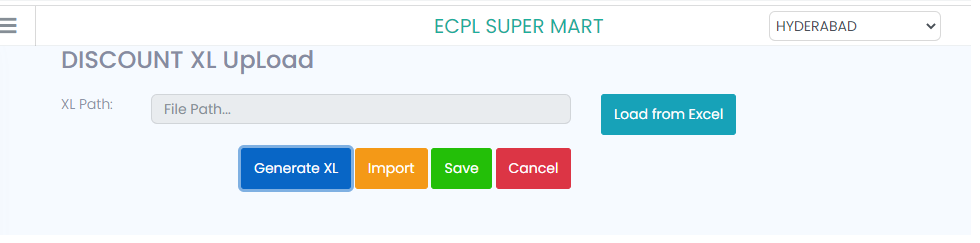

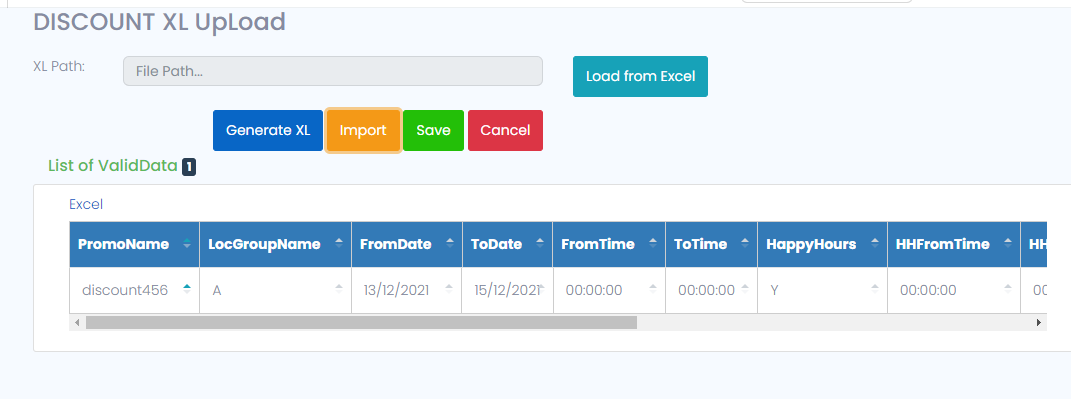
Bill Wise Threshold
After Selecting the Bill Wise threshold, leads to new screen with XL Path, Load from Excel, Generate Xl, Import, Save and Cancel.
By clicking on the generate Xl a excel sheet will download with the below columns.
After entering the details save and import the excel sheet and save it.Hence, the promo is created.
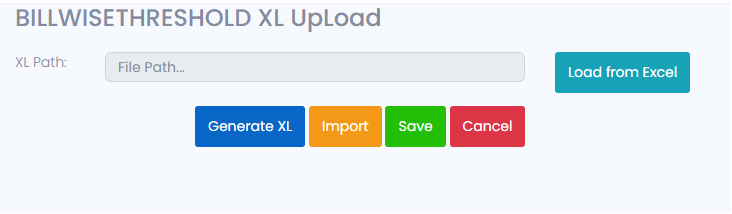

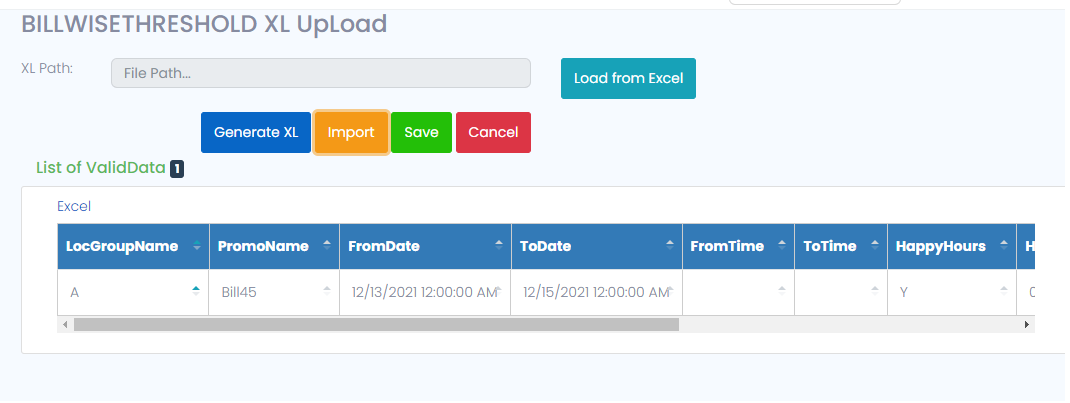
Brand Hierarchy Threshold XL Upload
After Selecting the Bill Wise Brand Hierarchy threshold XL Upload, leads to new screen with XL Path, Load from Excel, Generate Xl, Import, Save and Cancel.
By clicking on the generate Xl a excel sheet will download with the below columns.
After entering the details save and import the excel sheet and save it. Hence, the promo Is created.
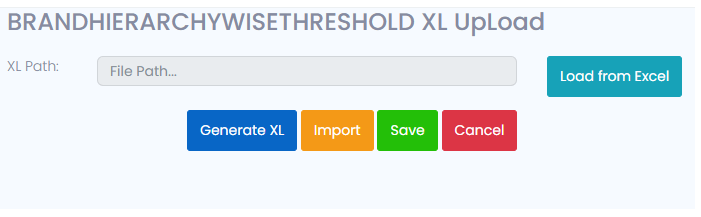

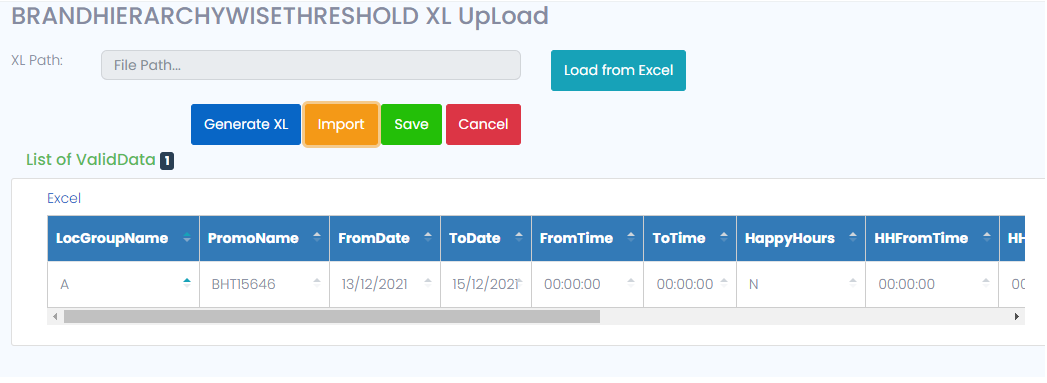
Mulipack XL Upload
After Selecting the Multi Pack XL Upload, leads to new screen with XL Path, Load from Excel, Generate Xl, Import, Save and Cancel.
By clicking on the generate Xl, a excel sheet will download with the below columns.
After entering the details save and import the excel sheet and save it. Hence, the promo Is created.
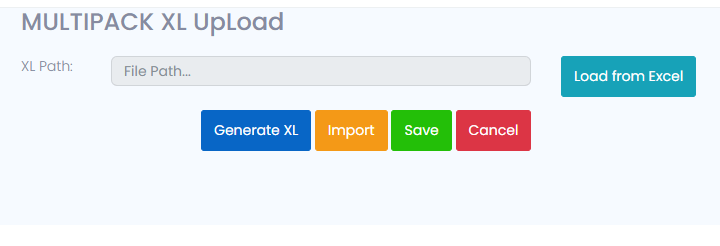


SKU Markdown
After Selecting the SKU Markdown XL Upload, leads to new screen with XL Path, Load from Excel, Generate Xl, Import, Save and Cancel.
The Mark Down is defined on the MRP.
By clicking on the generate Xl a excel sheet will download with the below columns.
Here in this excel it’s mandatory to enter the timings.
After entering the details save and import the excel sheet and save it. Hence, the promo Is created.
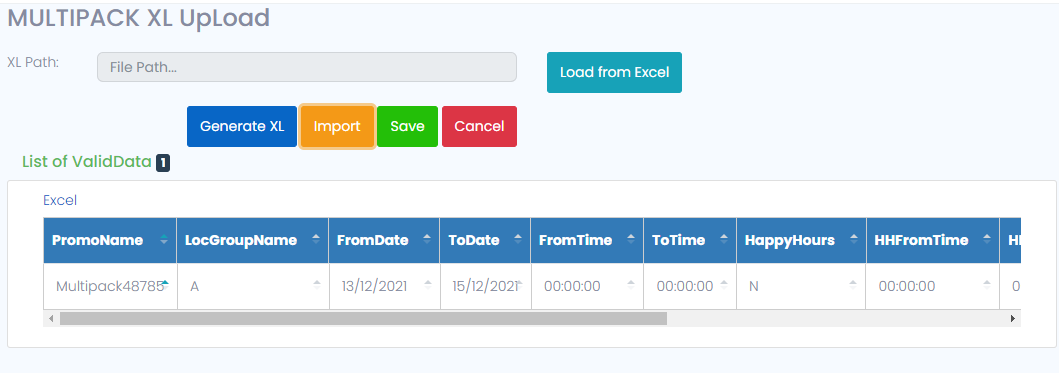

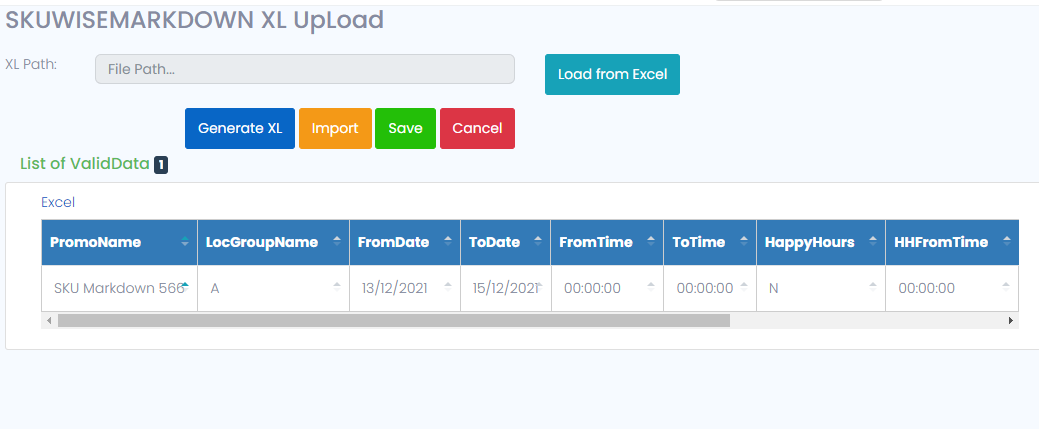
Threshold Free Quantity
After Selecting the Threshold Free Quantity, leads to new screen with XL Path, Load from Excel, Generate Xl, Import, Save and Cancel.
By clicking on the generate Xl a excel sheet will download with the below columns.
After entering the details save and import the excel sheet and save it. Hence, the promo Is created.