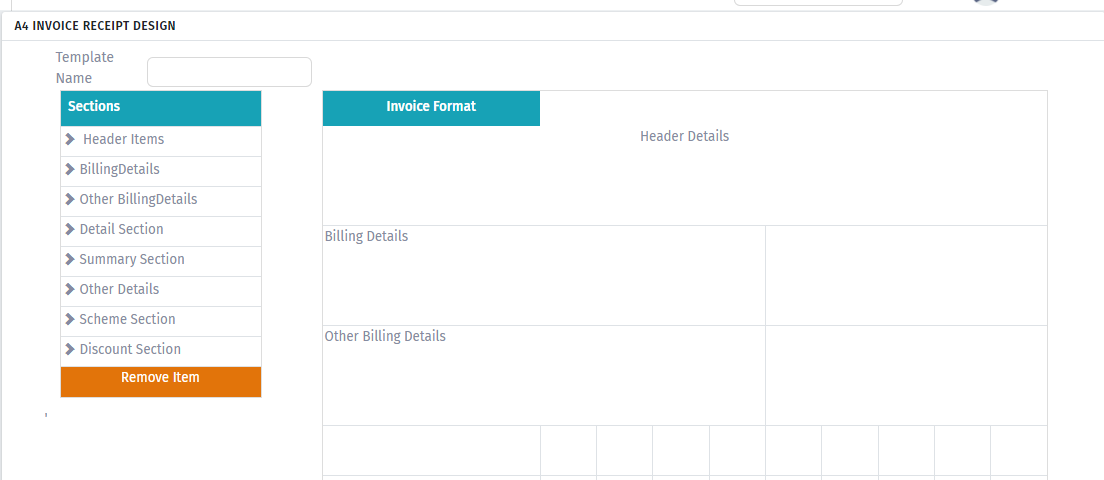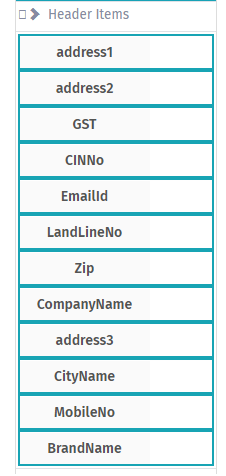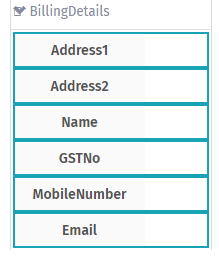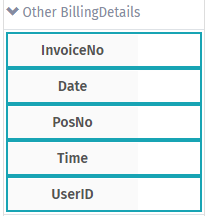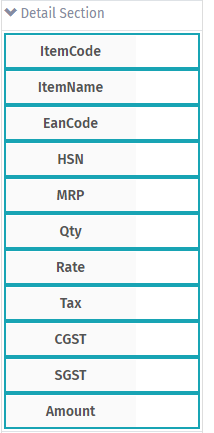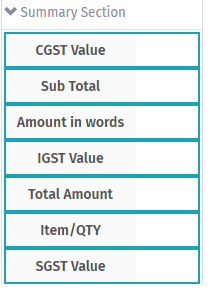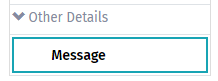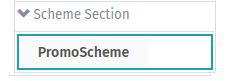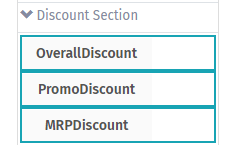Printers
RECEIPT:
(*Only Network Printers and Bluetooth printers will work)
We can design the receipt with some of the given options. For that we need to go to Setup, select Printer and select Receipt. Here we will have six different options i.e., under ‘Sections’ it is having Header Items, Bill Header, Bill Total, Payment Mode Section, Tax Details and Footer.
Below are the options which are there in each individual section.
First select the printer type (40 Column or 30 Column), then with system’s mouse select the ‘white space (number 1)’ of the option (Example: Paid By) and drag and leave it on the respective place of the Invoice Format.
After clicking the Save button below confirmation message will come.
Click on the ‘Click here to select the format (number 2)’ to select the required Invoice Format. In the same way we can add scheme format also.
To remove the added options, just drag that option (select the white space) and leave it on ‘Remove Item’.
Below are the available formats for Invoice.
Below is the format of scheme
We can design the receipt with some of the given options. For that we need to go to Setup, select Printer-> A4 Receipt.
Here we will have 8 different options i.e., under ‘Sections’ it is having Header items, Billing Details, Other Billing Details, Detail Section, Summary Section, Other details, Scheme Section, Discount Section.
Here For Header items, there are some options as shown in below screenshot.
Here for Billing Details, there are some options as shown in the screenshot below.
Here for Other Billing Details items, there are some options as shown in below screenshot.
Here for Detail Section, there are some options as shown in the screenshot below.
Here for Summary Section, there are some options as shown in the screenshot below.
Here for Other Details, there are some options as shown in the screenshot below.
Here for Scheme Section, there are some options as shown in the screenshot below.
Here for Discount Section, there are some options as shown in the screenshot below.
After dragging wanted fields then in below there is save format click on that it will save the A4 invoice format and link to the POS as shown in below screenshot.
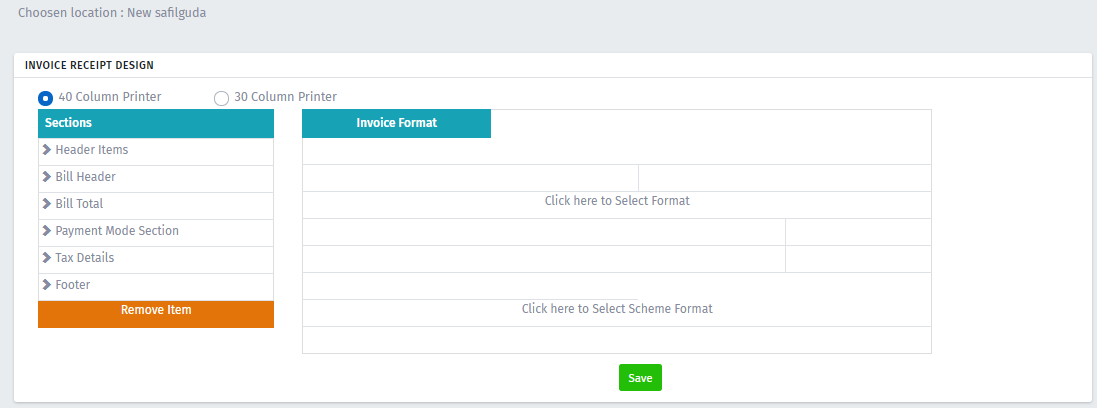
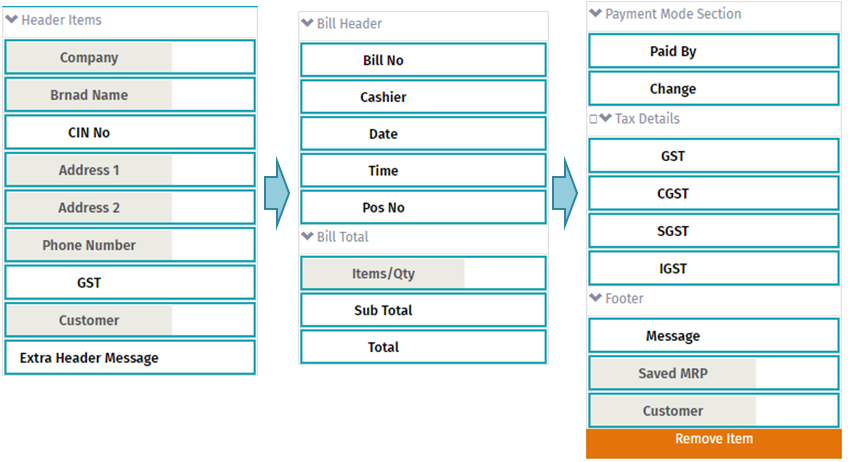
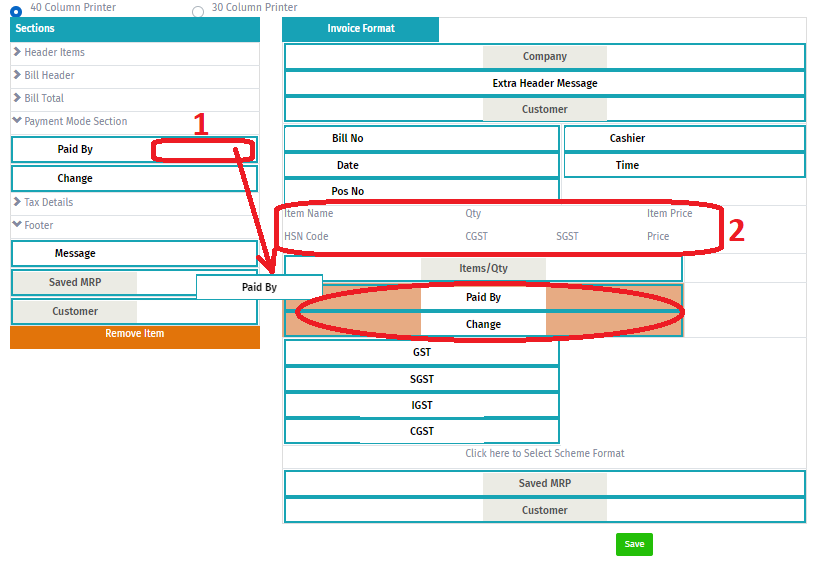

Note: For now, after clicking on the Save button we cannot change the design.
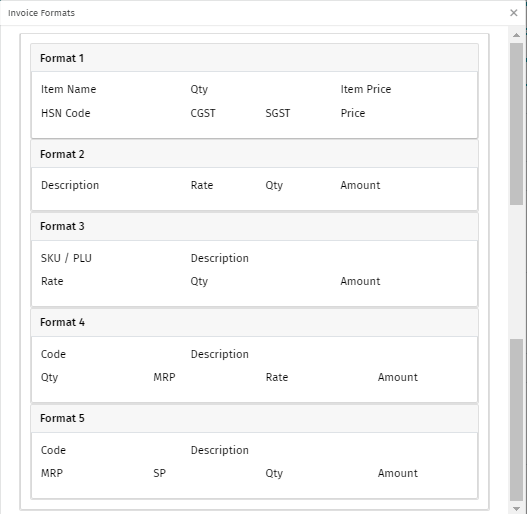
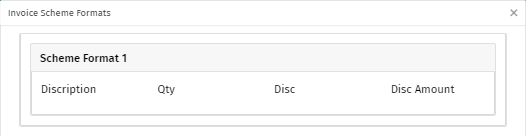
A4 RECEIPT:
(*Only Network Printers will work)