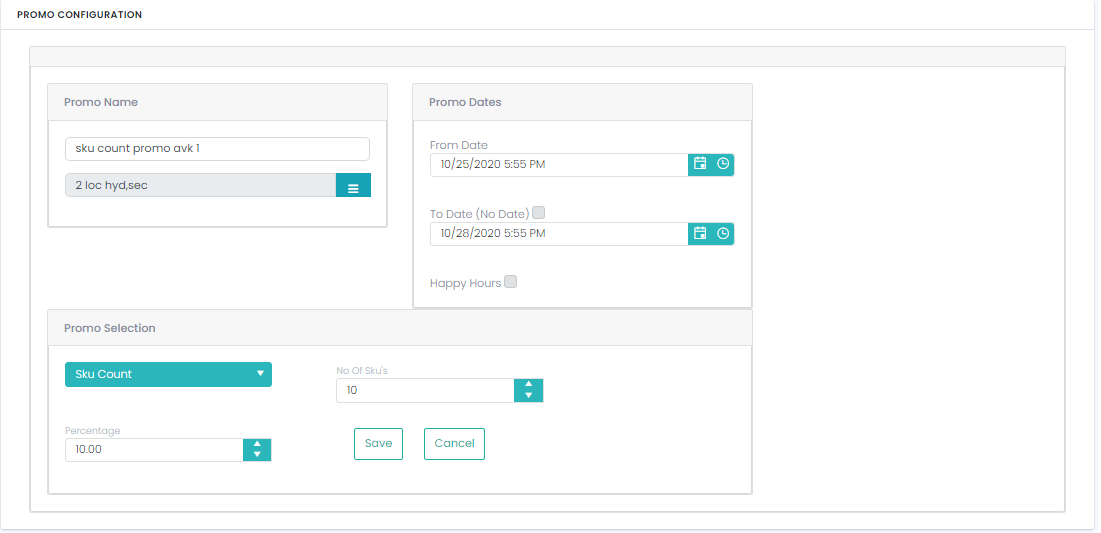Promo Configuration
Promo Config is used to configure the promotions. To create new promo, click on ‘Add New Promo’ button.
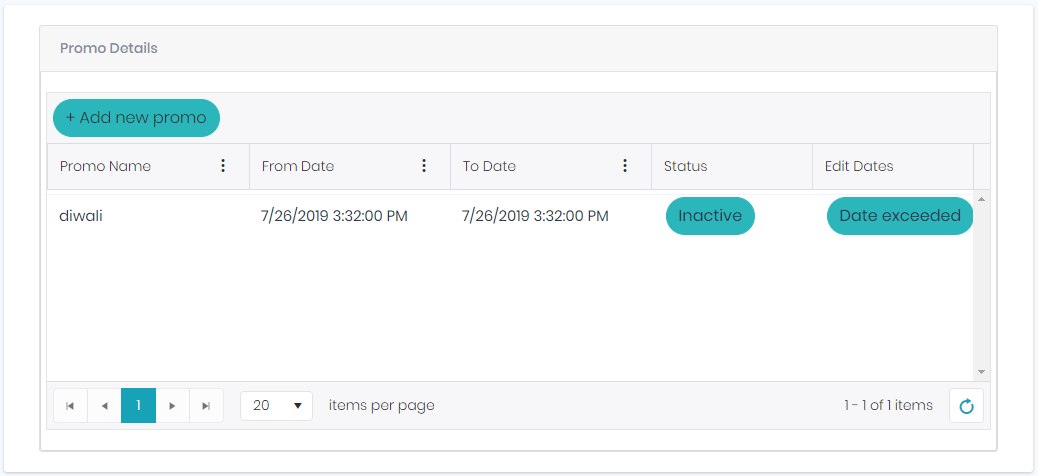
In promo we are having below 6 promos.
1) Discount
2) BOGO & Multi BOGO
3) LOT
4) Threshold
5) Multipack
6) Markdown
7) SKU Count
Promo type – Discount:
Enter the Promo Name, select the Promo Location Group, select the From Date and To Date.
Select the ‘Discount’ promotion type, select the Purchase product, its quantity, select the Offer Product, in Apply Offer select ‘Percentage’ or ‘Value’, enter their respective value or discounts and finally click on Save button to save the promo.
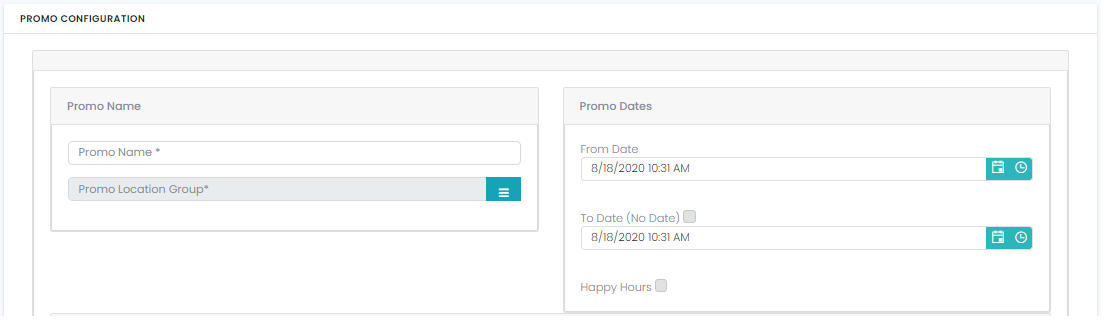
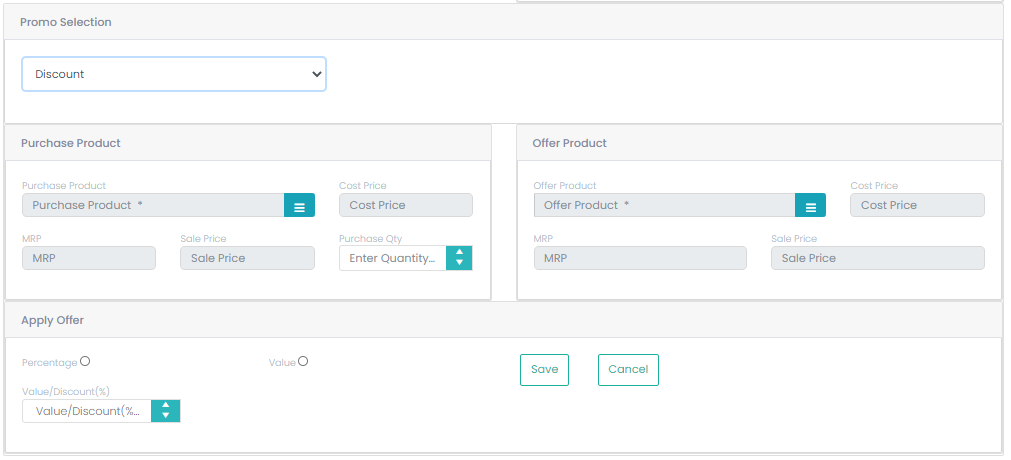
Promo type – BOGO
Select the ‘BOGO’ promotion type, select the Purchase product, its quantity, select the Offer Product, in Apply Offer enter the offer quantity and finally click on Save button to save the promo.
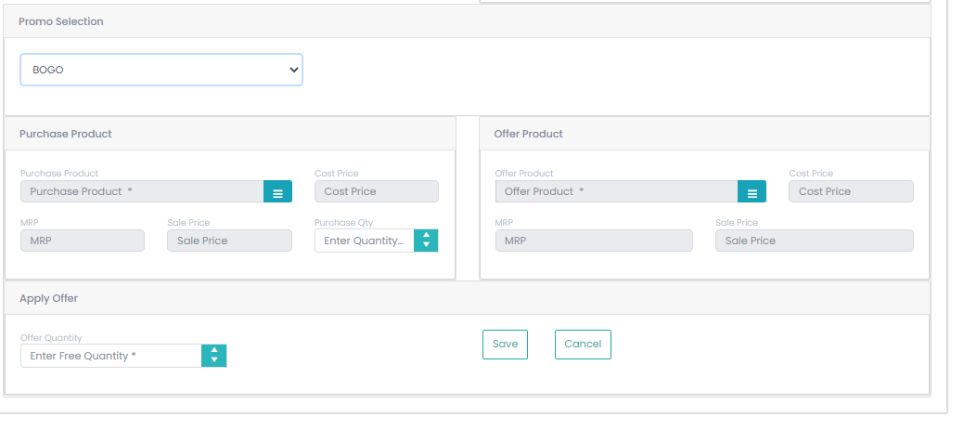
Promo type – Multi BOGO
Select the ‘BOGO’ promotion type, select the Purchase product, its quantity, here user can select Multiple Offer Products, in Apply Offer enter the offer quantity and finally at bottom there is an option called Compulsory and Optional.
If user click on Optional then in offer product what are SKUs are there it will apply the offer any one item, suppose if user click on compulsory, then the all-multiple offer SKUs items should available while doing billing then only the offer will apply after that click on Save button to save the promo.
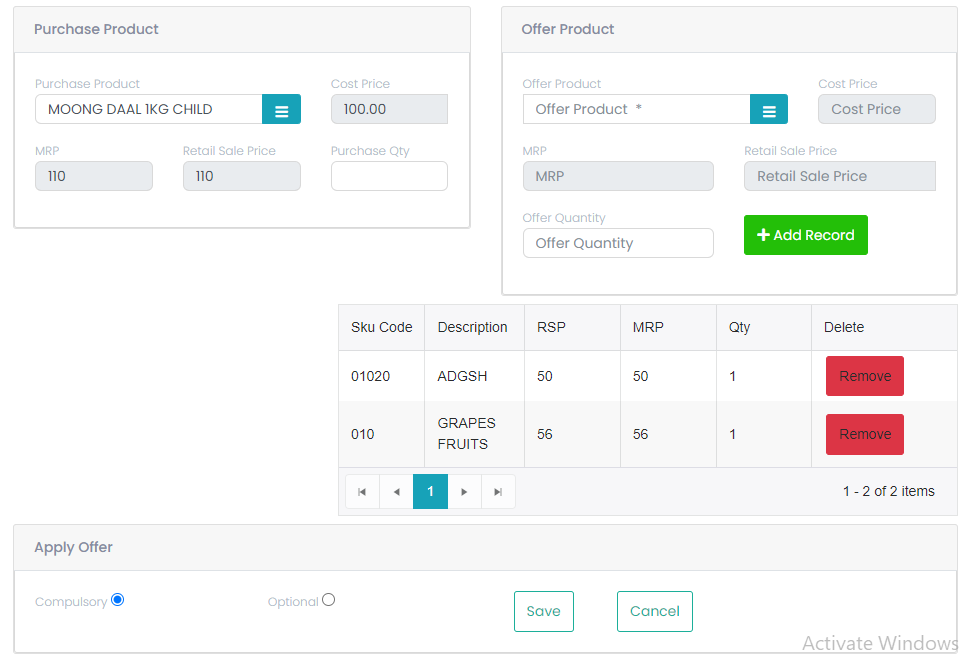
Promo type – LOT
In the LOT promo, enter the MRP of the LOT, LOT Qty, based on the entered quantity it will show the ‘Actual Price’ of the LOT, at ‘LOT Price’ we have to enter the LOT price which we are going to give to the customer, select ‘Multi Pack’ check box, if the LOT is of multi pack, else leave it, click on the ‘Add New LOT’ button to add the LOT record in to the grid. In the same way we can add multiple LOTs in to the grid.
After adding all LOTs in to the grid click on the ‘Save LOT’ button. If we want to cancel the LOT creation process click on the ‘Cancel’ button.
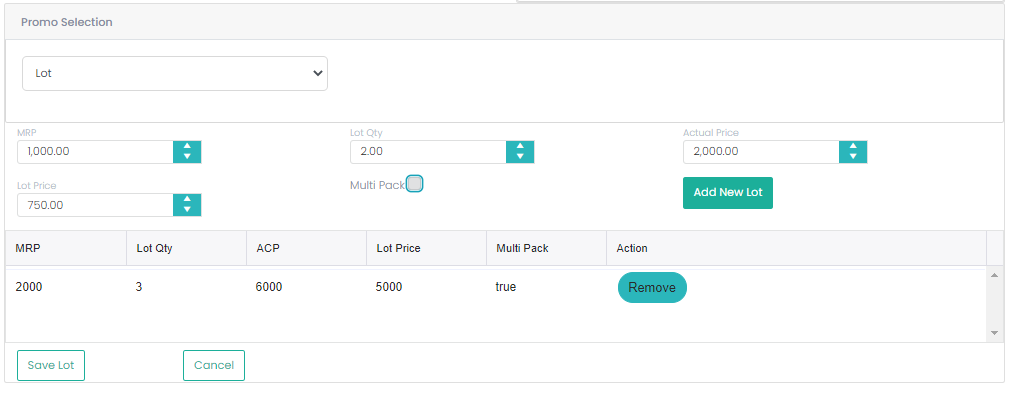
Promo type - Bill Value
In the Bill Value promo, if a bill value is greater than or equals to the defined bill amount (which we defined in the bill value promo) then the defined percentage or value will be reduced from the total bill amount.
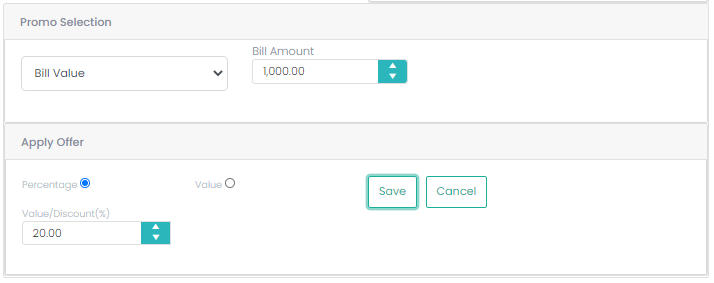
Promo type – Threshold
In the Threshold promo, the promo will be created in two ways, i.e., Bill Value and Brand/Hierarchy/SKU.
Bill Value
In the Bill Value promo under Threshold, we must enter the promo name, select the location group, select the from-date, select to-date, select the Threshold from promo type, enter the bill value, select ‘Bill Value’ from ‘On’ now enter the percentage or value which going to reduce from the total bill if the threshold condition matches the bill value.
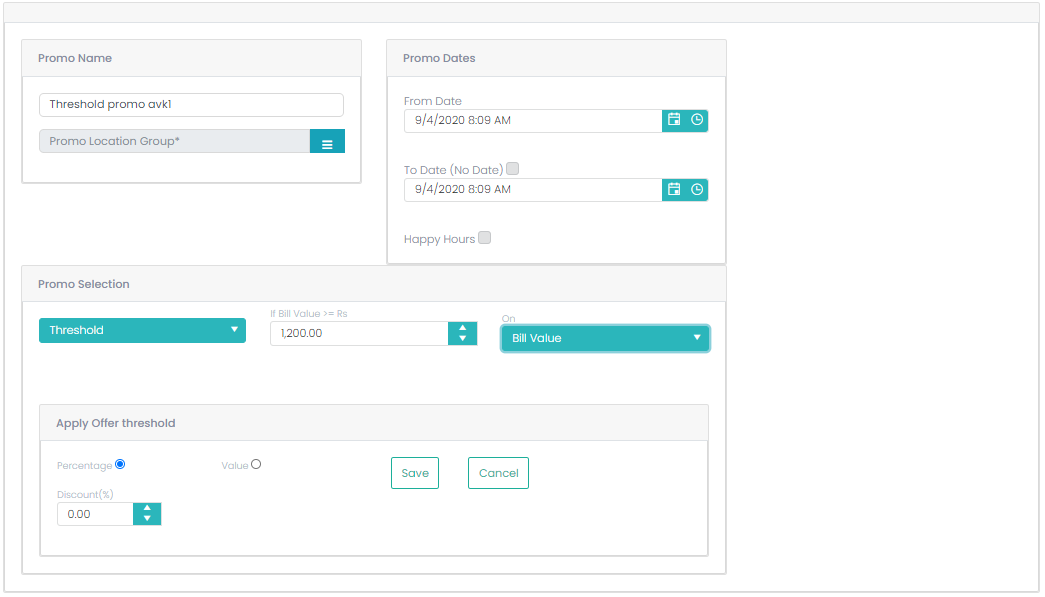
Brand/Hierarchy/SKU
In the Bill Value promo under Threshold, we must enter the promo name, select the location group, select the from-date, select to-date, select the Threshold from promo type, enter the bill value, select ‘Brand/Hierarchy/SKU’ from ‘On’.
After selecting the Brand/Hierarchy/SKU from ‘On’ we can see the some more options like ‘Brand’, ‘Hierarchy’, ‘Excluded SKUs’, ‘Search SKU’ option along with discount (promo) option in the form of percentage and value will be visible.
Select the required Brand or Hierarchy or both, a SKU list of the selected brand or hierarchy will come, on all the selected SKUs the promo will be applied, if we uncheck any SKU(s) promo will not be applied on those SKUs.
Here the promo condition is, the bill value should be more than or equals to the defined bill value, the bill should have the any one of the selected SKU(s), or if we select ‘All SKU’ check box then the bill should have all the selected SKUs then only the promo will work.
To see the list of excluded SKUs, just click on the browse button of ‘Excluded SKUs’ it will show a popup which will have the list of excluded SKUs.
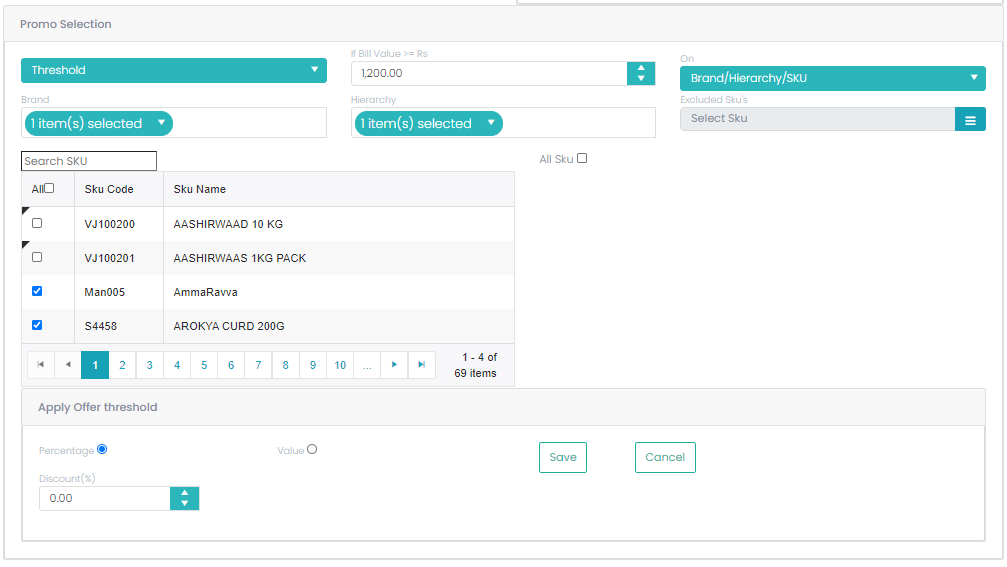
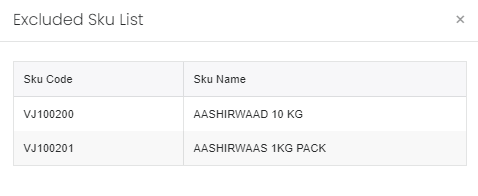
Promo type - Multi Pack
In the Multipack promo, we must enter the promo name, select the location group, select the from-date, select to-date, select the ‘Multi Pack’ from promo type.
After this select the required SKU for which we want to give the multi pack promo, now enter the purchase quantity and offer price and click on the ‘Add Record’ button to add the record in the grid.
So according to this promo, if the bill is having this SKU, having purchase quantity as defined (here in this case is 2), the offer price will be 10 rupees for each piece.
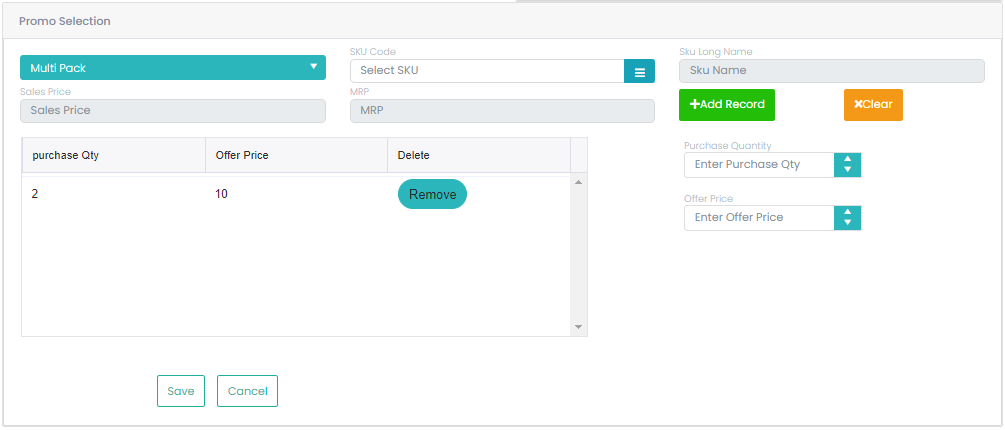
Promo type – Markdown
In the Markdown promo, we must enter the promo name, select the location group, select the from-date, select to-date, select the ‘Mark Down’ from promo type. In the mark down promo, if we purchase the ‘Purchase Product’ of certain quantity then on the offer product this much amount (percentage or value) will be reduced.
If it required to create new ‘Promo Location Group’, then click on its browse button, in the below screen click on ‘Add new record’.
Select the location(s), enter the name of the Promo Location Group and click on Update button to save the new Promo Location Group.
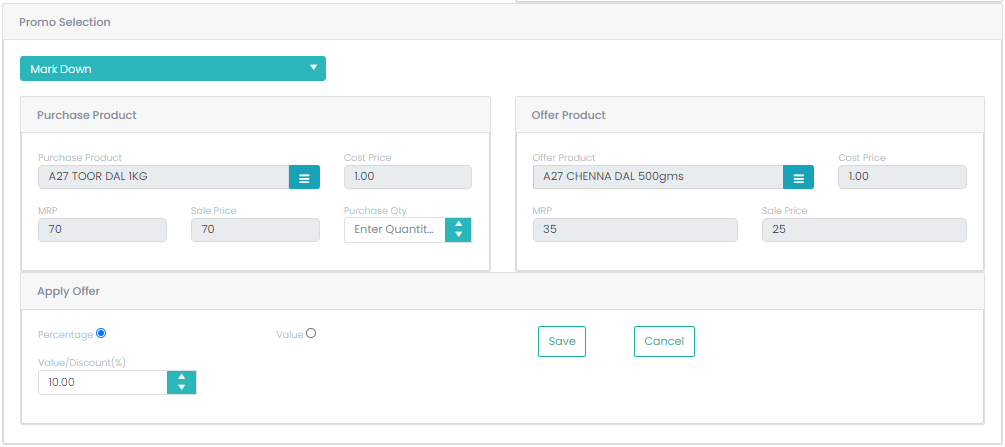
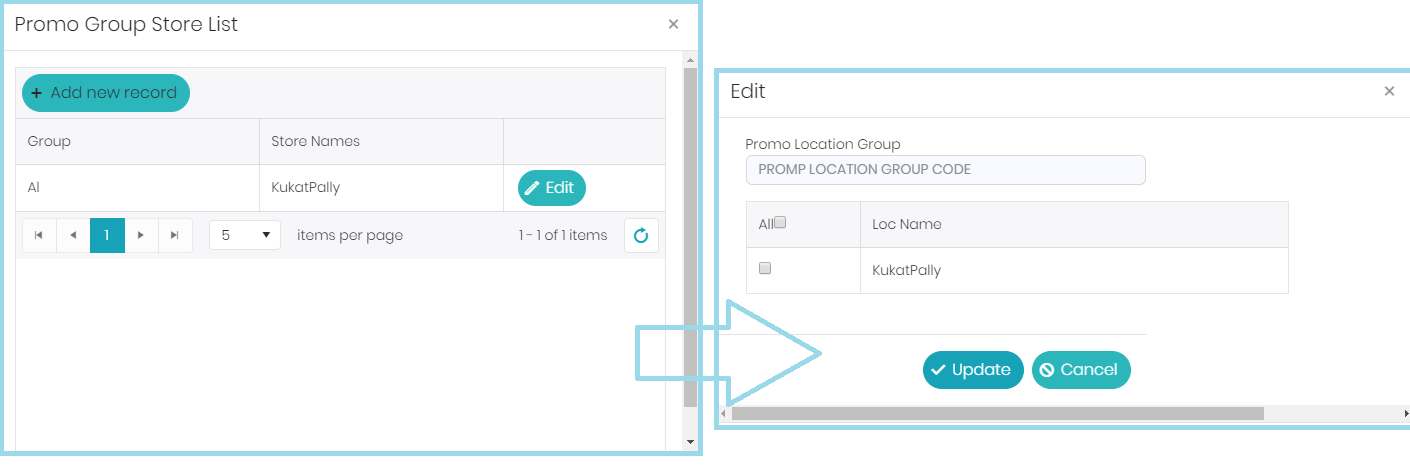
Promo type – SKU Count
In the SKU Count promo, we must enter the promo name, select the location group, select the from-date, select to-date, select the ‘SKU Count’ from promo type.
In the SKU Count promo, a percentage of discount will be given if the mentioned count of individual line items will be there in the bill. In this process enter the count of number of SKUs at ‘No of SKUs’ field, enter the promo discount percentage at ‘Percentage’ field and click on the ‘Save’ button.