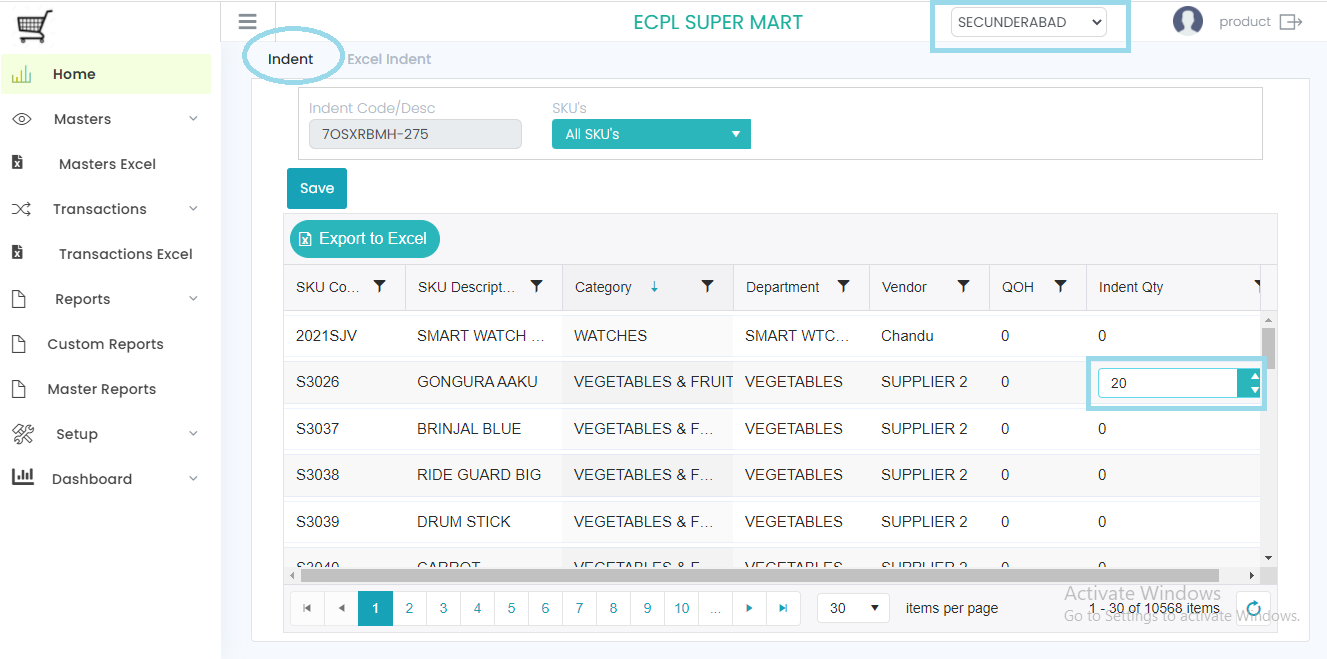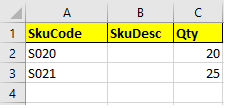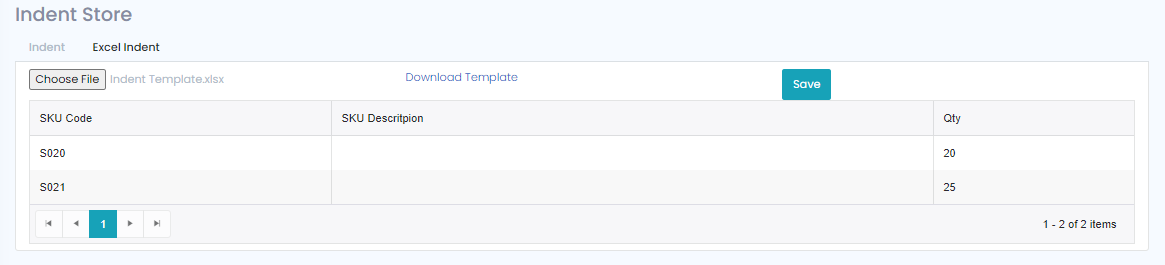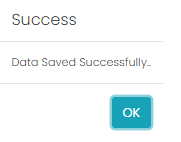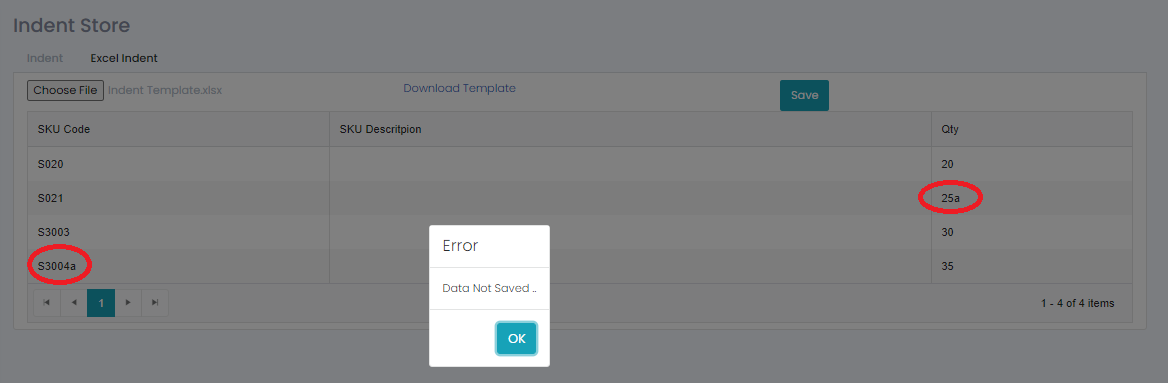Indent
Indent will be raised from Store to Store/Store to Ware house.
There 5 types of Indents in our Prana application I, e Manual, MBQ, Sales, ROL/ROQ, Enable Indent from DC under the configuration settings.

AT STORE LEVEL
Manual Indent
To generate the manual indent first we need to select the required Store location (but not the warehouse location), there will be two tabs one is ‘Indent’ and other one is ‘Excel Indent’.
At Indent tab select ‘all SKUs’ from the drop-down field, then select the required SKU from the grid and change the indent quantity from zero to the required quantity and click on the ‘Enter’ button, in this way enter indent quantity for all required SKUs and click on the save button the update the indent request.
Through Excel also we raise the indent with the help of Excel Tab, in the excel indent process we need to select ‘Excel Indent’ tab first and click on the ‘Download Template’ to download the excel indent format.
Below is the indent excel format. Fill the respective details (‘SkuDesc is not mandatory) and save it.
With ‘Choose File’ button select the saved indent excel and data will be loaded in to the grid, verify the loaded data and click on the ‘save’ button to save the indent.
After saving a confirmation message will come.
If the saved excel is having invalid data and if we trying to save it, then it will not be saved, and an error message will come.