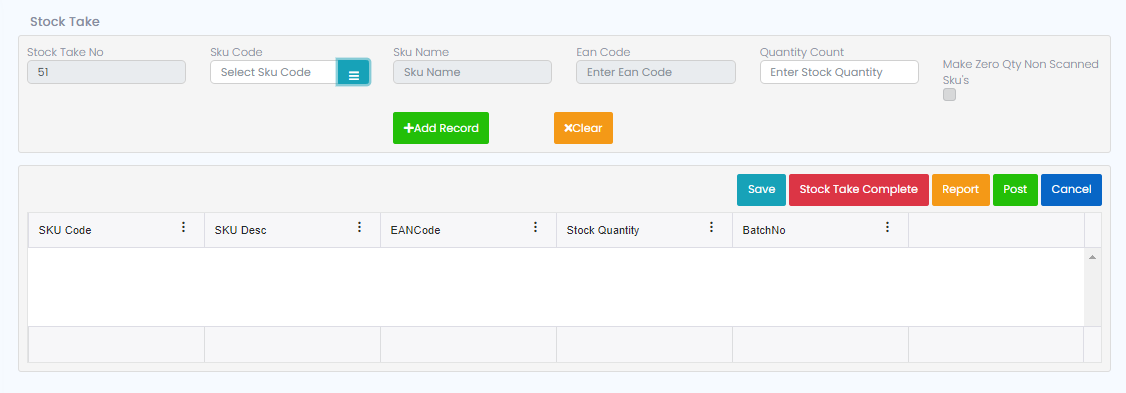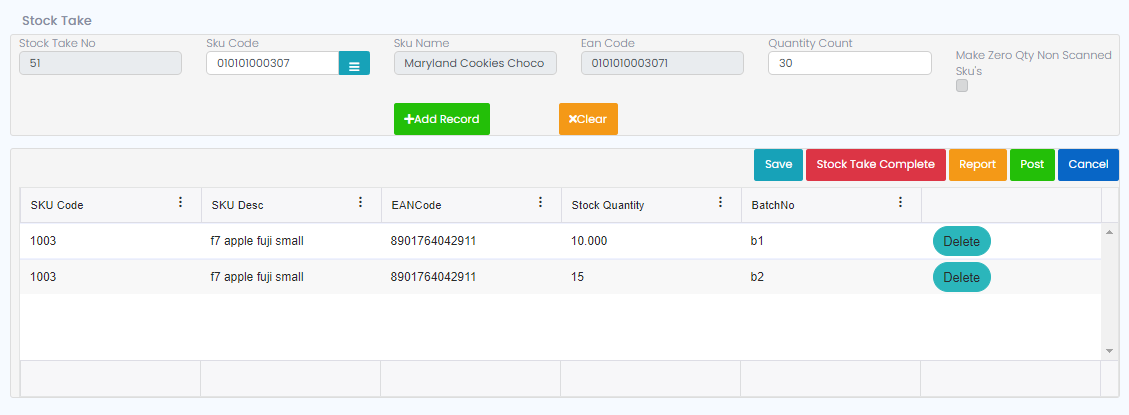Stock Take
With Stock take process we will update the system’s stock with the physical stock. For this go to the menu bar, select the ‘Stock Take’ process which is under ‘Transactions’.
In this process, first we need to enter the SKU code, enter the required quantity and click on ‘+Add Record’ button to add the record in to the grid.
If we are entering batch related SKU, then we need to select the respective batch number and enter the stock quantity
After entering/scan all the SKUs click on the ‘Post’ button to update the latest stock for entered SKUs.
‘Save’ button is used to save the stock take transaction, with this the stock will be not affected, it will just save the entered records to edit the same in future.
‘Stock Take Completed’ button is used to save the data, but the saved data cannot be edited, it is a confirmation state that for these many items this much quantity stock was entered, here it will allow to post the stock take by which the stock take stock will be updated or to cancel the stock take process.