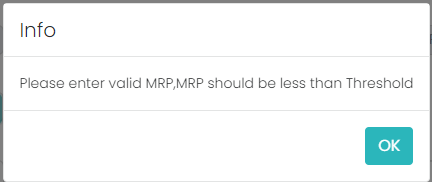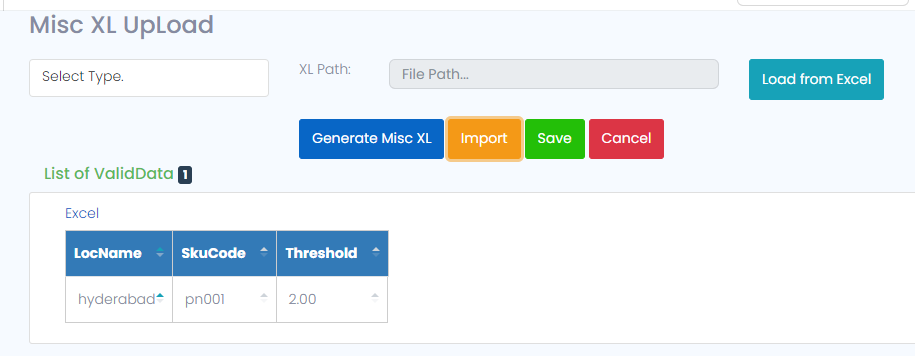MISC XL Upload
-
In Master excel this MISC XL upload module is available as shown in below screen shot.
-
In this MISC XL upload there are 4 types of XL uploads are available which are Bulk, Threshold, Cess Percentage & HSN Code as shown in below screen shot.
-
BULK: Bulk means user will purchase sugar 10kgs in bulk then user create children with different measurements for sale this concept calls it as Bulk. Here through xl given an option called MISC Xl upload.
-
Here First option is bulk-> select-> the Bulk and Generate Excel it will generate the Bulk Excel as shown in below screenshot.
-
User can upload Bulk SKU through XL for this purpose this Bulk XL given.
-
After generating the bulk excel in that there are 3 columns will available such as Location Name, SKU Code and Bulk (Y/N) as shown in below screenshot.
-
Bulk (Y/N) - User load normal SKUS in that for 2 SKU need to enable Bulk for remaining SKU’s need to disable N for that purpose given Y or N option.
-
After entering the valid data in Misc Bulk XL module Load the excel and import it, if enter valid data is correct then save it then it will save the data as shown in below screenshot.
-
Threshold: Threshold is margin which is applied on the sales price & when the MRP goes below threshold % then it will show one popup message
-
Means giving certain percentage on RSP Selecting the Threshold and Generate Excel it will generate the Threshold Excel as shown in below screenshot.
-
User can upload Threshold % through XL for this purpose this XL given.
-
After generating the Threshold XL in that there are 3 columns will available such as Location Name, SKU Code and Threshold as shown in below screenshot.
-
After entering the valid data in Misc Threshold XL module Load the excel and import it, if enter valid data is correct then save it then it will save the data as shown in below screenshot.
-
CESS Percentage: Selecting the Cess Percentage and Generate Excel it will generate the Cess Percentage Excel as shown in below screenshot.
-
User can upload Cess Percentage through XL for this purpose this XL given.
-
After generating the Cess Percentage in that there are 3 columns will available such as Location Name, SKU Code and Cess Percentage as shown in below screenshot.
-
After entering the valid data in Misc Cess Percentage XL module Load the excel and import it, if enter valid data is correct then save it then it will save the data as shown in below screenshot.
-
HSN Code: Selecting the HSN Code and Generate Excel it will generate the HSN Code Excel as shown in below screenshot.
-
User can upload HSN Code through XL for this purpose this XL given.
-
After generating the Cess Percentage in that there are 3 columns will available such as Location Name, SKU Code and HSN Code as shown in below screenshot.
-
After entering the valid data in Misc HSN Code XL module Load the excel and import it, if enter valid data is correct then save it then it will save the data as shown in below screenshot.