Goods Receipt Note (GRN)
With Goods Receipt Note we can update the stock of the respective purchase order.
We can raise the GRN based on PO quantity with equal to / less than quantity, but more than Po qty we can raise the GRN.
To create New Goods Receipt Note, click on the ‘Add new record’ button, select the Purchase Order number, select the ‘Invoice Date’, ‘Invoice Number’. Now enter the product details like, SKU Code, its quantity (if required to change).
After cross checking all the details click on the ‘Post’ button to update the stock.
If we want to save the details without posting the GRN then click on the ‘Save’ button the details will be saved but the stock will not be updated
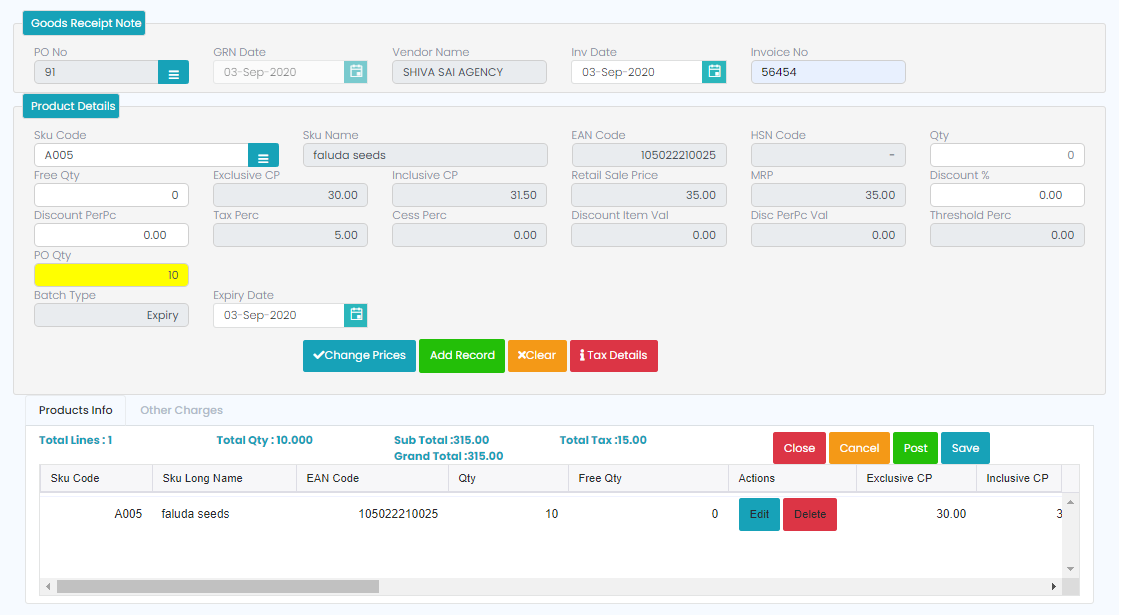
To see the tax details in the GRN, just click on the ‘Tax Details’ which is next to clear button and it will show the tax details of that GRN.
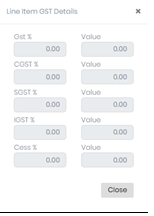
In ‘Other Charges’ we can enter the ‘Round Off Value’ and ‘Other Charges’.






