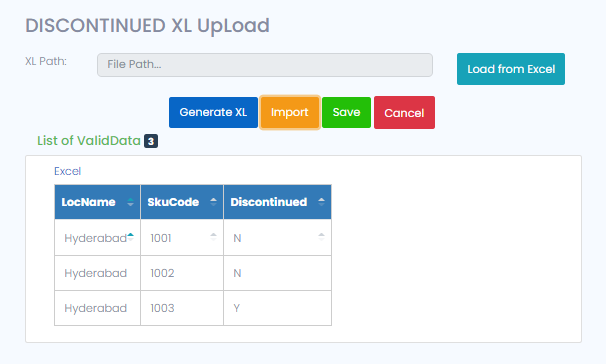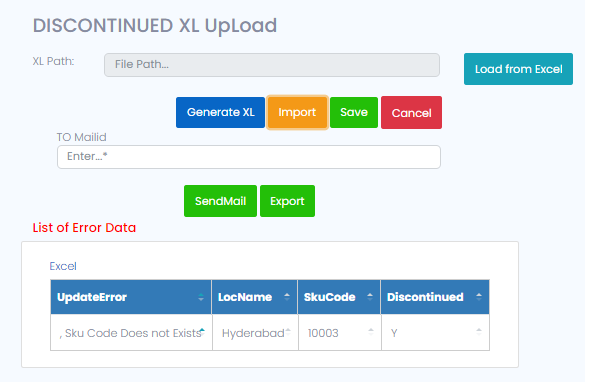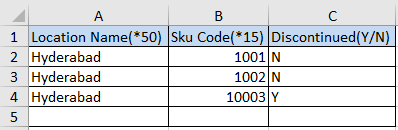Discontinued XL Upload
-
For Discontinued XL upload, click on ‘Discontinued’ to upload the Discontinued masters through excel. Now select the ‘Generate XL’ which will generate excel format for the Discontinued data upload, fill the new data (no duplicates or invalid data), save the excel.
-
Now click on the ‘Load from Excel’ button to select the saved excel, select the masters excel, after selecting the excel click on Import button to import the master which are there in the selected excel, finally click on the ‘Save’ button to upload the data, uploaded data will be downloaded in the form of excel after save.
-
When user on that Nutrition xl upload it will open one page as shown in below screenshot.
-
If any duplicate data or invalid data found in the excel, then it shows the list of error data which we can send to a mail by giving a mail id at ‘To Mail ID’ and clicking on ‘Send Mail’ button, we can also export this error data in the excel as well.
-
Below is the excel format for the discontinued upload. Column’s heading which are having * sign is must to be filled.