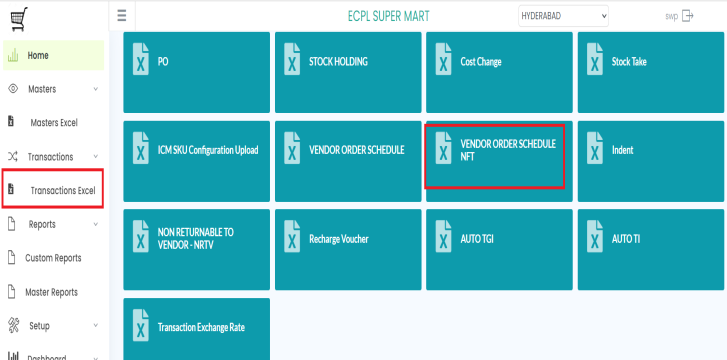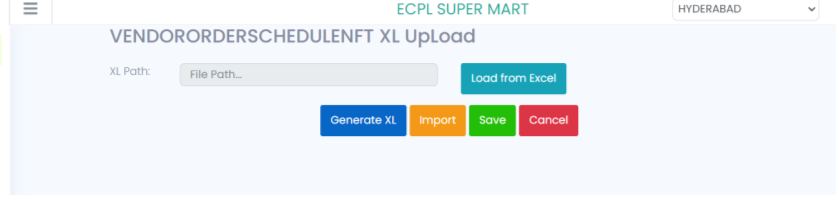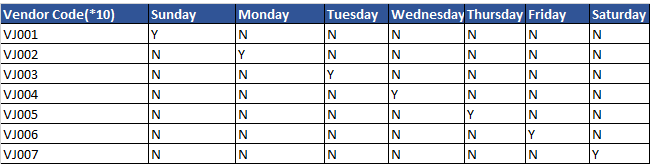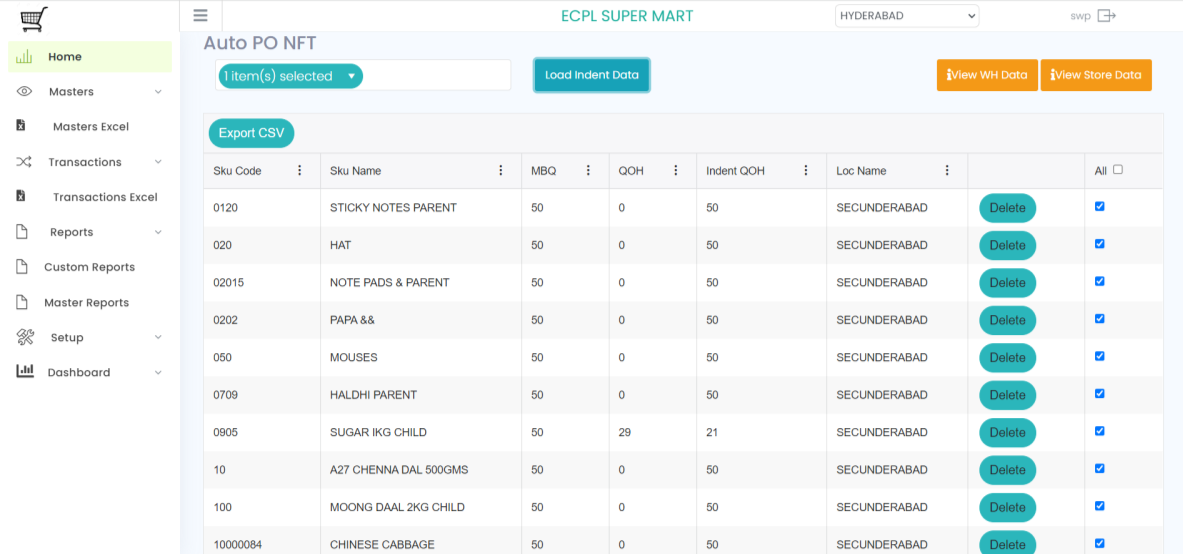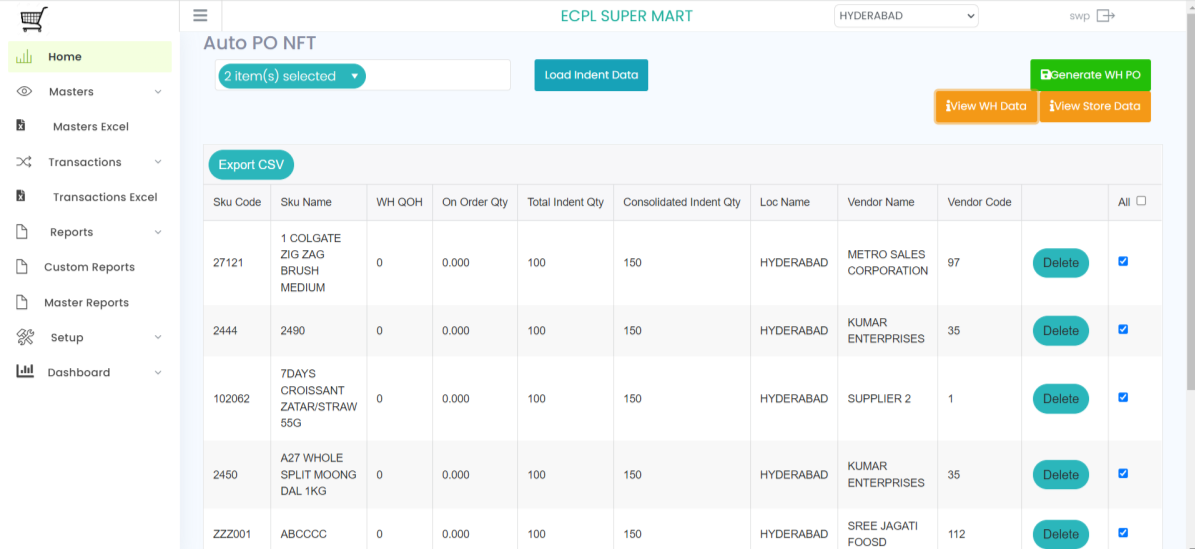Auto PO NFT
Auto NFT is use to raise Store Indents for the Normal items, and also generate the Auto PO
Configuration Process:
Step 1:
Need to follow the below steps:
✓ First, we should need to create the MBQ from the Master Excel.
✓ MBQ will be defined location wise for the Sku’s which are FT
✓ User Can define MBQ for multi locations at one go with max no of rows 4000
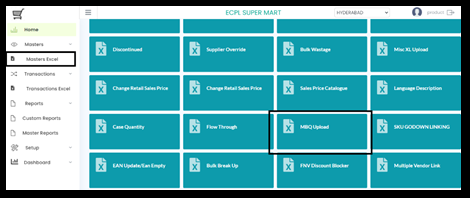
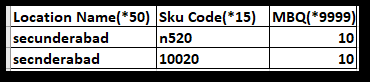
Step 2:
Vendor Order Schedule:
✓ User Need to configure the Vendor Order Schedule in the Provided Module of VENDOR ORDER SCHEDULE.
✓ Vendor Order Schedule Module is available in the under Transactional Excel Module .
Click on Vendor Order Schedule and it will guide you to the below screen.
Click on Generate XL option which will generate the format of Vendor order schedule Excel and will be downloaded in the Download folder of the local system
Below is the format of Vendor Order Schedule
On defining all the three steps Process now Auto PO NFT can be generated
User will allow to select single, Multiple or all locations in Select Stores Option
Once the stores selected the user will click on Load Indent Data
Based on the Vendor Schedule Data will be loaded in the grid
Based on the MBQ at store level and available QOH indent will be generated location wise in the above shown grid.
Once the Indent is generated on selection of View WH Data the indent quantity will be consolidated and loaded in the Grid as shown below.
And here the logic of PO On Order quantity, WH QOH, Case quantity with Fulfillment will be considered
On selectin of Generate WH PO, PO will be generated and mail will be dropped to Vendor based on the defined mail id in Vendor master.
Export CSV: Export to CSV option is provided to user to download the loaded data in the grid for both loaded indent and PO