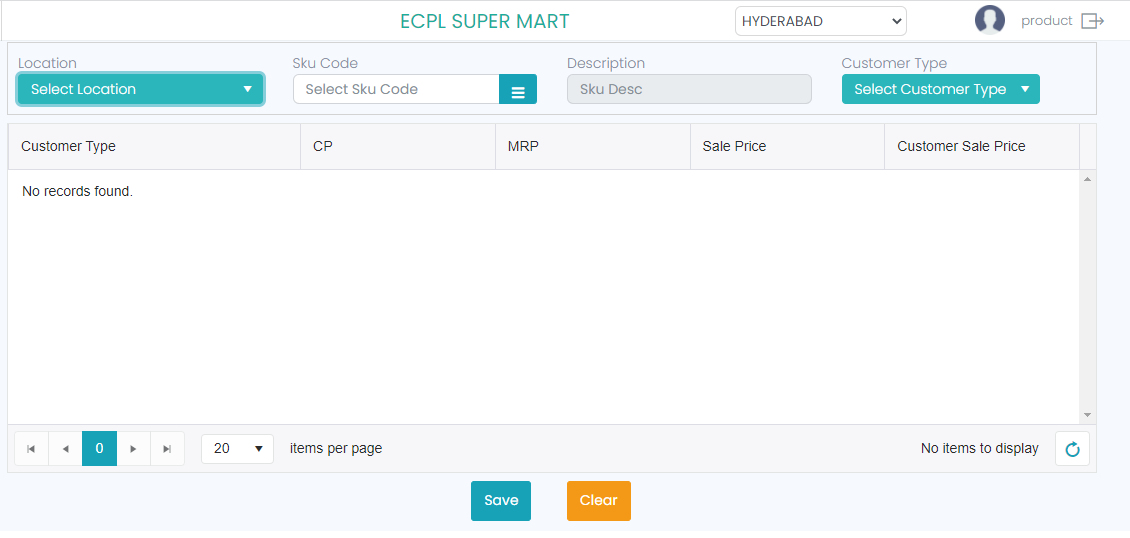Sale Price Catalogue
Selling Price Catalogue will help to configure different selling price (SP) customer wise. We can sell the same product in the following categories.
✓ Retail Customers
✓ Wholesale Customers
✓ Hotels & Catering Business Customers
✓ Corporate Customers
✓ Institutional Customer
✓ Others
At the Cloud Application, under ‘Masters’ there is an option called ‘Selling Price Catalogue’, once we select this option it should lead to a new screen where it should show a grid with fields of ‘Location’, ‘SKU Code’, ‘SKU Description’ & ‘Customer Type’.
Location: This is a drop-down field to select the required location. Here it should allow to select single location but not multiple locations at once. It is a mandatory field to be selected.
SKU Code: This field is an entry/select field with browse button, if we click on the browse button it should open a new screen where it should have SKU details, along with a search option. This is a mandatory to be selected. This should not allow the SKU Code which is not available with the application. In the new screen if we select any SKU automatically it should be selected and at ‘Sale price Catalogue’ screen it should show the selected SKU details in the SKU Code and SKU Desc fields. Here the SKU Desc field should be in display mode only which should show the selected SKU Code’s Description.
Customer Type: After selecting the SKU Details at ‘Sale price Catalogue’ screen (Mock Screen 4) only it should allow to click on the dropdown button of ‘Customer Type’ field, else it should validate it and show a message saying ‘Please enter the SKU details. With the mentioned validation if we click on the dropdown button, it should show all available ‘Customer Types’ for the selection. It should allow single and also multiple customer types at once. This is mandatory to be selected.
Once we select the single or multiple customer types at once it should show the selected customer types’ details in the grid. The grid should have the columns of ‘Customer Type’, ‘CP’, ‘MRP’, ‘Sale Price’, and ‘Customer Type Sale Price’.
Customer Type: Here in the grid the customer type should show all the selected customer types of the selected SKU.
CP: Here in the grid, it should show the cost price for the selected SKU.
MRP: Here in the grid, it should show the MRP for the selected SKU.
Sale Price: Here in the grid, it should show the Sale price (regular Sale price) of the selected SKU.
Customer Type Sale Price: Here in the grid, in this column it should show the zero value (0.00) initially, from then it should show the newly saved customer type sale price value. In the grid itself it should allow to change the sale price of the respective customer type. After changing the first customer type sale price and click on the ‘Enter’ button on the keyboard it should go to next customer type sale price field in the same column to edit the same, in this way it should allow to edit all the customer type sale prices in the grid. After changing all the customer type wise sale prices if we click on the ‘Save’ button it should save the details, and when we check them back it should show the saved/updated details only.