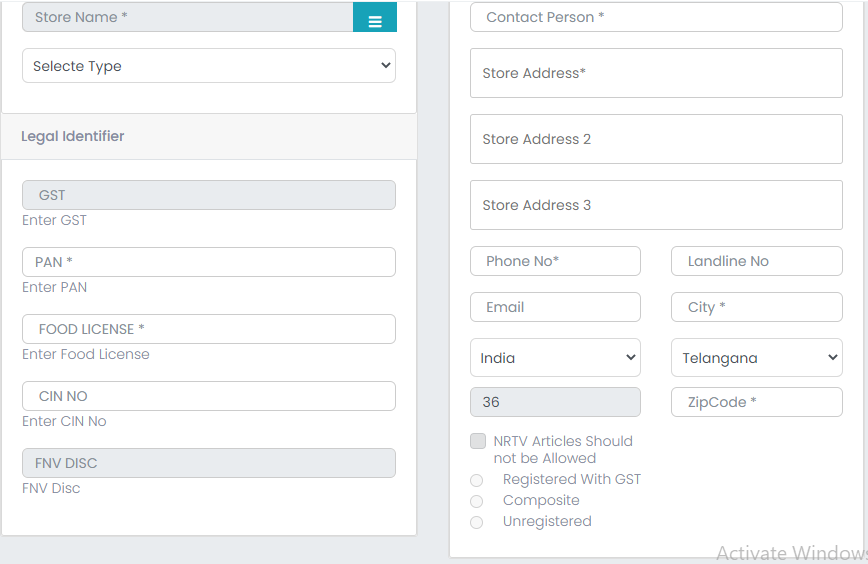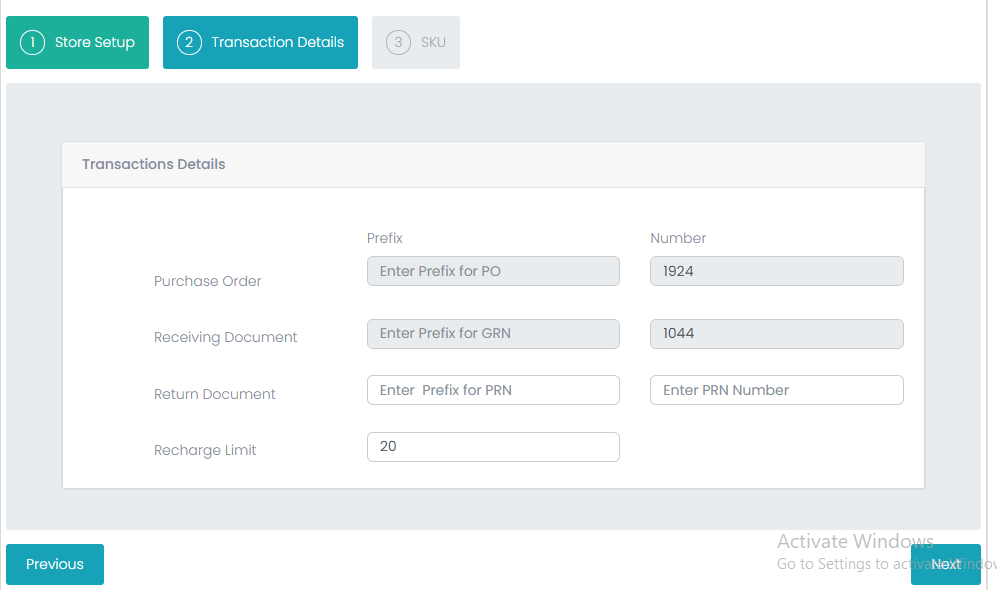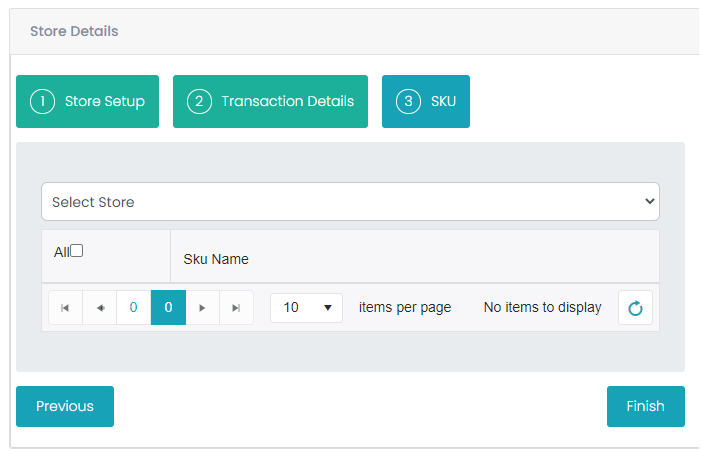Store
-
To edit the Store related details, select ‘Setup’, select ‘Store’.
-
It will have two options, one is ‘Store Setup’ and 2nd is ‘Transactions Details’. Under Store Setup enter details like, Store Address, Contact Details.
-
In the next fields enter GST, PAN number, Food license etc. After entering all these details under Store Setup, click on Next button to move for the Transactional details.
-
In Store Address need to enter Contact Person, Store Address, Store Address 2, Store Address 3, Phone no., Landline No, Email, City, Select Country and District and automatically state code will display and enter Zip code.
-
Next there are 4 check boxes NRTV Articles should not be Allowed - if it enable only those NRTV Articles will display.
-
Registered With GST – If the store is GST registered then user need to select the check box and save it then it will save with registered GST.
-
Composite – If user select this checkbox, then that store is applied for GST, but it is in under process.
-
Unregistered - If user select this Checkbox, then that store is not registered with GST.
-
Enter the Transactional Details need to enter Purchase Order, Receiving Document, Return Document, Recharge Limit and click on Finish button to save the updated Store details.
-
Then click on Next 3rd is SKU information will display here, if user can dump same SKU’s in another location also for that first need to select store, then click on ALL check box, here it will load All SKU’s which are there in selected Location in store step-up then click on Finish Button, then will dump ALL SKU’s in Selected store.