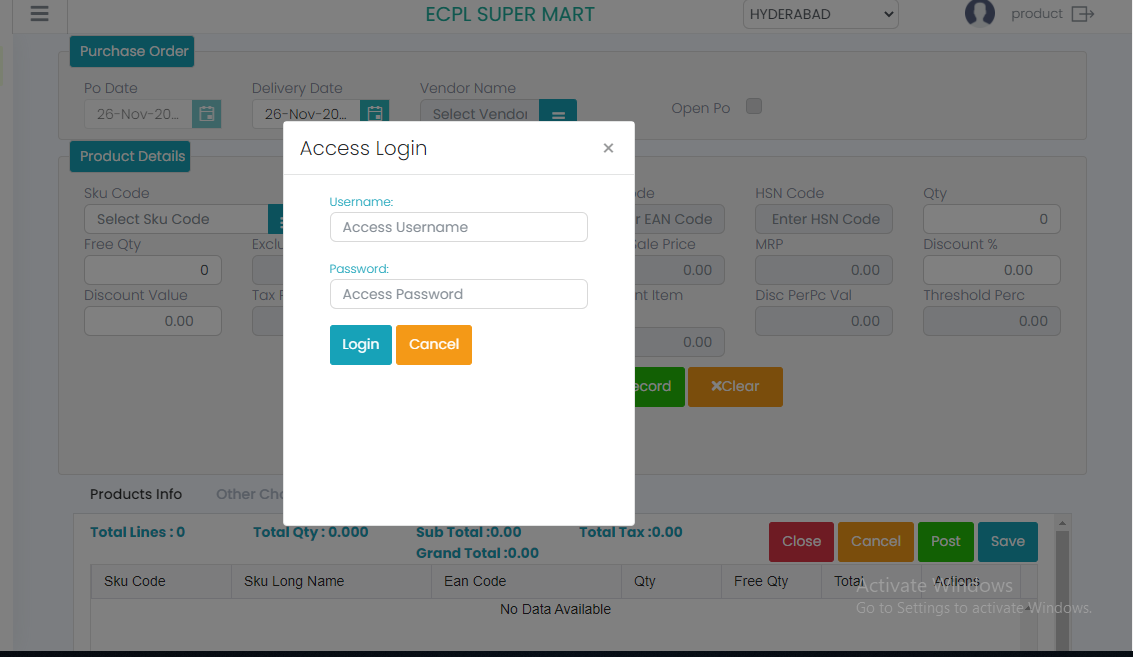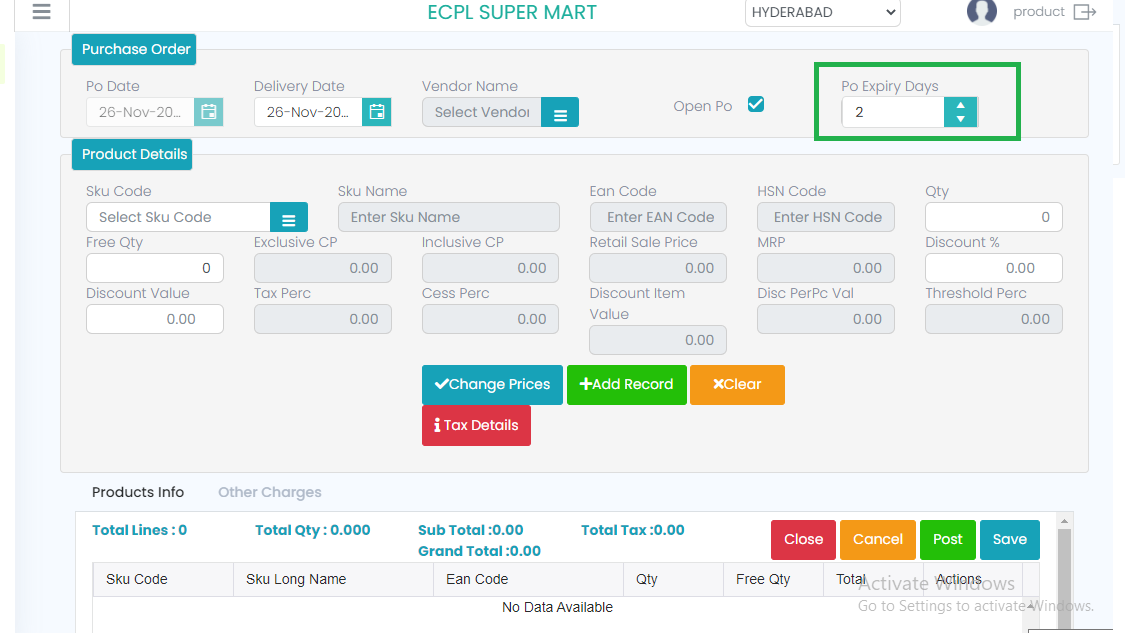Purchase Order (PO)
When the quantity is not there in ware house for the particular Items then from Ware house Purchase order will be raised to the particular supplier.
To start the new purchase order, click on ‘Add new record’ button. Now select the Delivery Date, Vendor, SKU code and its quantity. After entering all required details click on the ‘Add Record’ button to push the SKU details in to the grid, in the same way enter all required SKUs, finally click on the ‘POST’ button to post the purchase order details.
If we click on ‘Save’ button the details will saved but not be posted. Only for posted purchase orders we can do the Goods Receipt Note.
To change the EAN Code, or Exclusive CP, MRP, and Retails Sale Price Details click on the ‘Change Price’ button and it will enable the fields to edit the respective details.
For purchase order, go to Transactions, select the ‘Purchase Order’.
In the ‘Other Charges’ tab we can see the details of sub-total, Scheme discount, Fixed Discount, Fixed Discount Percentage, Tax Value, and Grand Total.
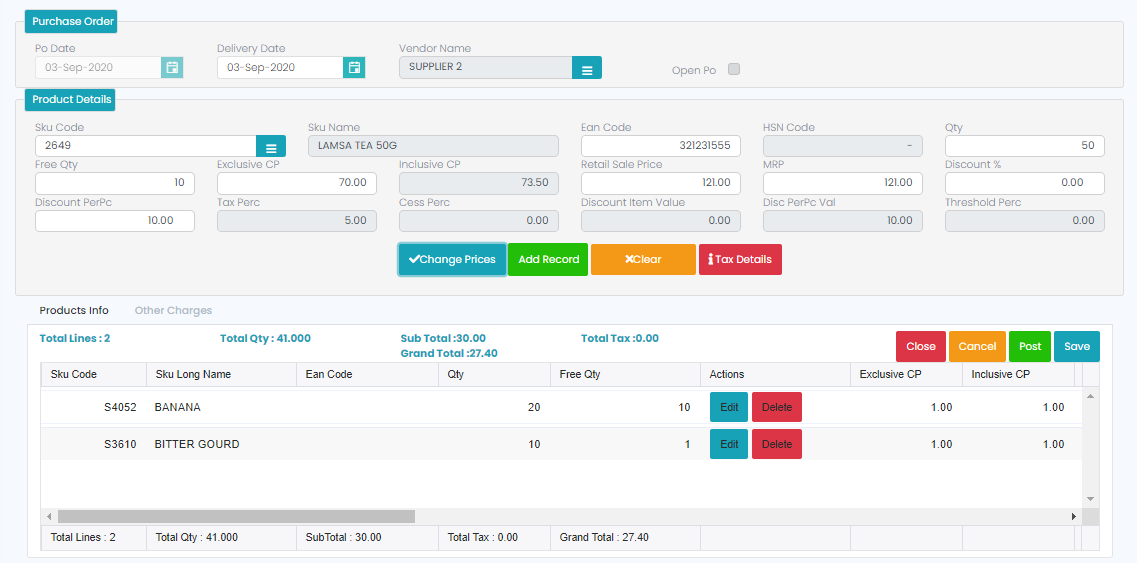

Open PO
With one PO we can raise the number of GRN’s until the PO expiry.
With ‘Open PO’ option we can do the GRN multiple times until the GRN quantity comes to zero.
When user enable the open PO then it will ask access to enable the open po without giving the access we can’t raise the Po from Open PO.
When we gave the user’s name, password and click on login then it required to give PO Expiry Days.