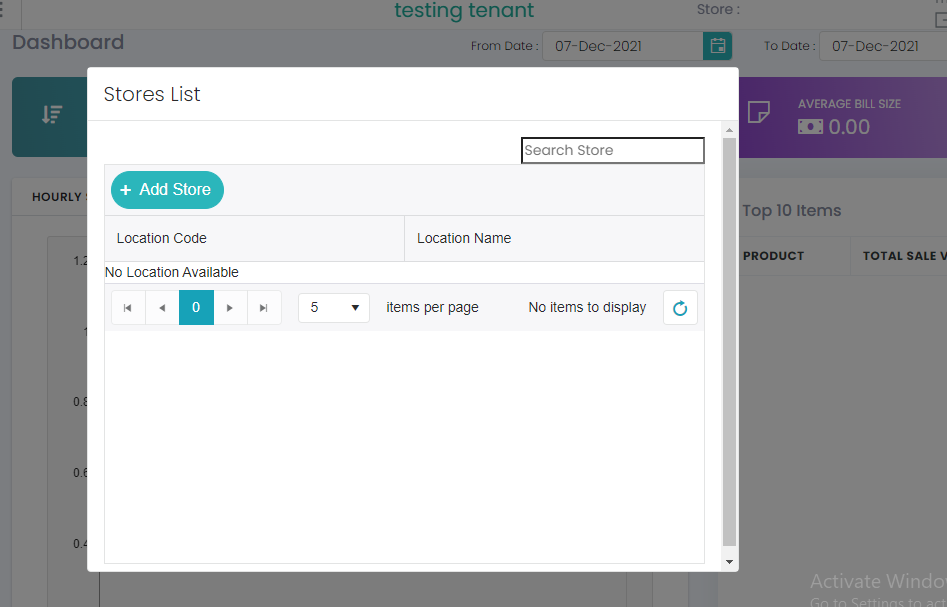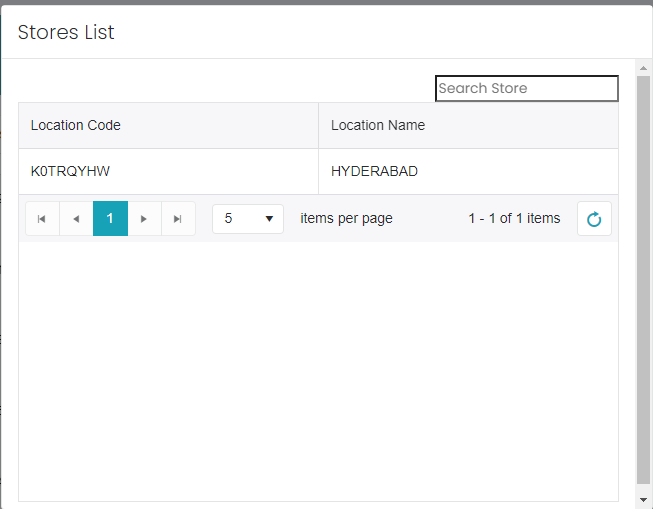Registration Process
In chrome firstly we should register the trail page to know the basics of the application.
Step 1.
Open the Prana POS in chrome Which it Led's to the below page.
Then click on Try for free button here we can register/create the tenant.
Name, Phone No, email Id, Password, these are all mandatory fields.
After entering all the fields and click on check box then click on submit then it will send an OTP to the register phone number.
After entering the OTP, it leads to new page for selection of Business Type and Number of retail Outlets.
After selecting the business type and outlets then it will lead to another page for Business Name.
After entering the Business Name then it will ask the data selection
After completing the selection of data then it loads the data
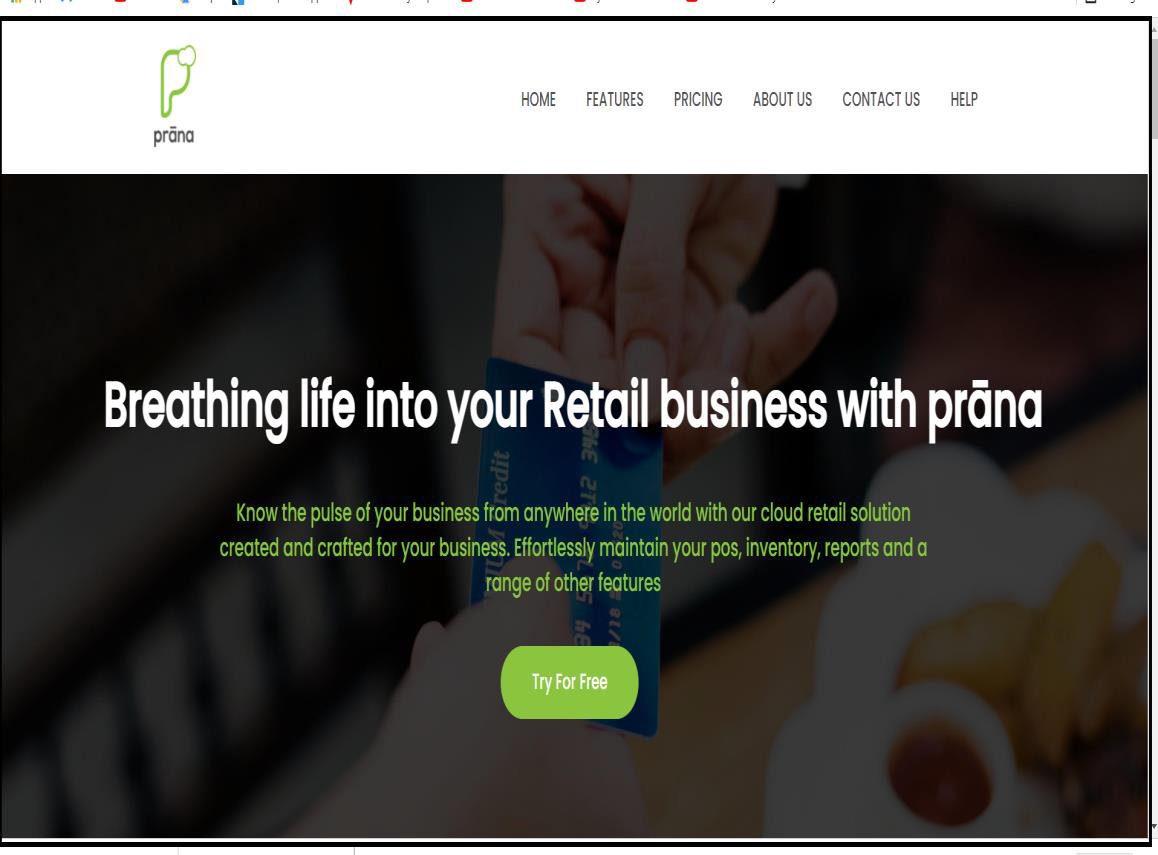
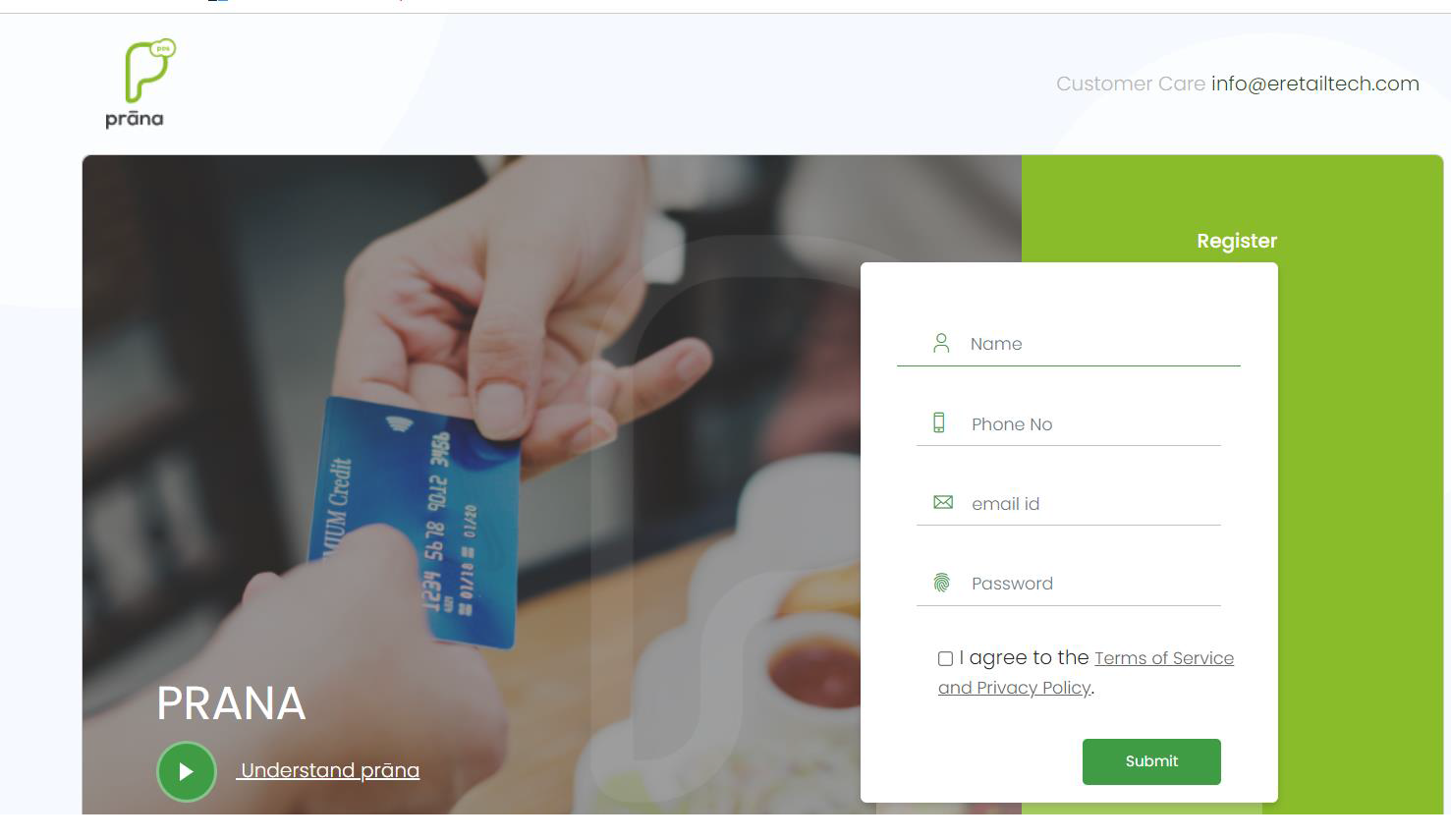
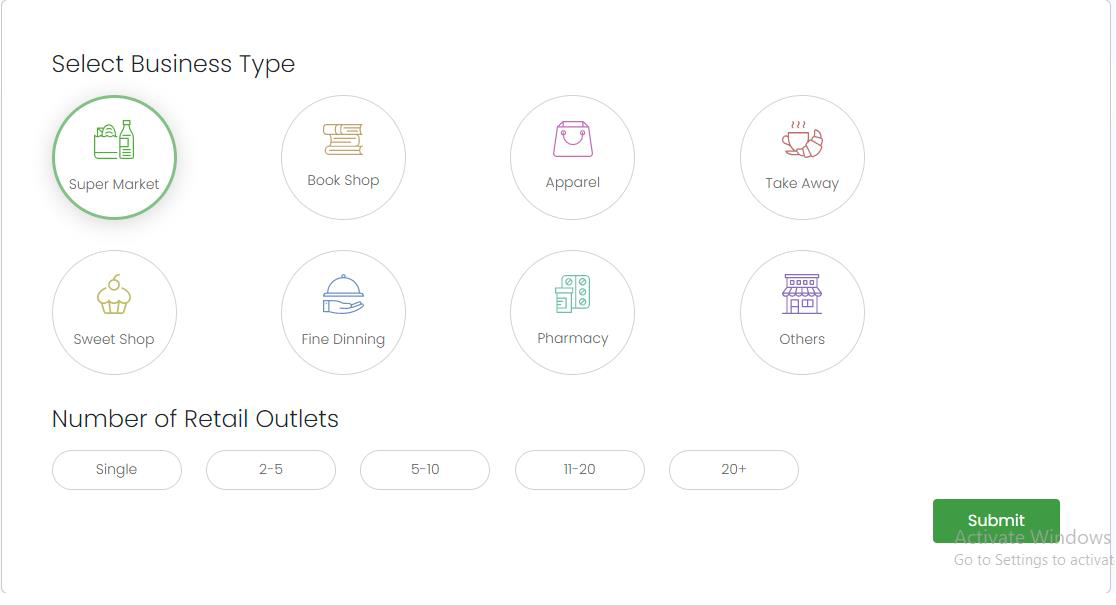
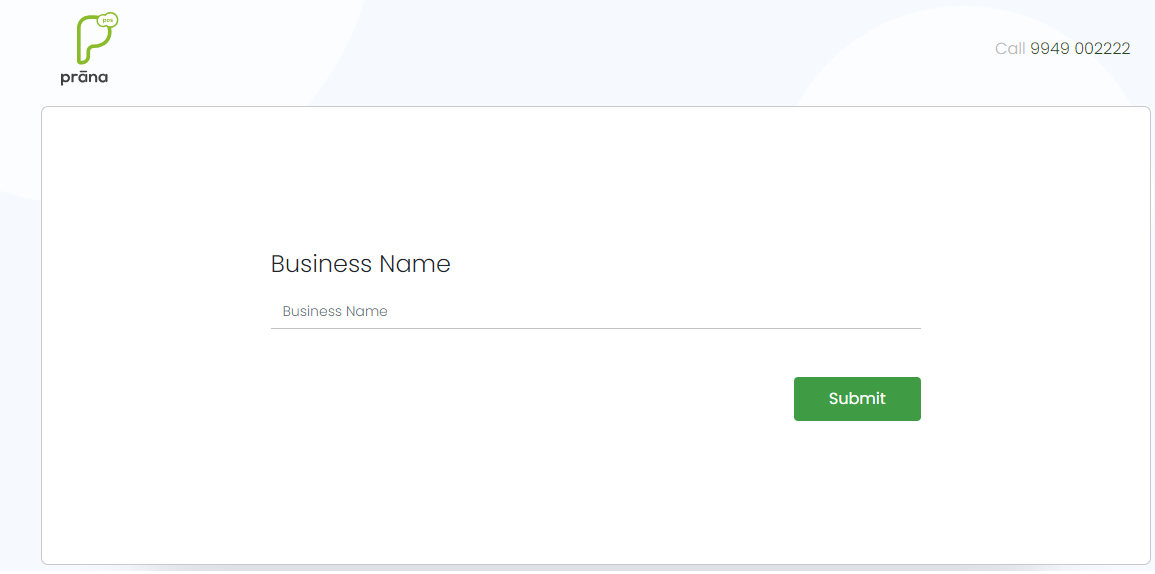
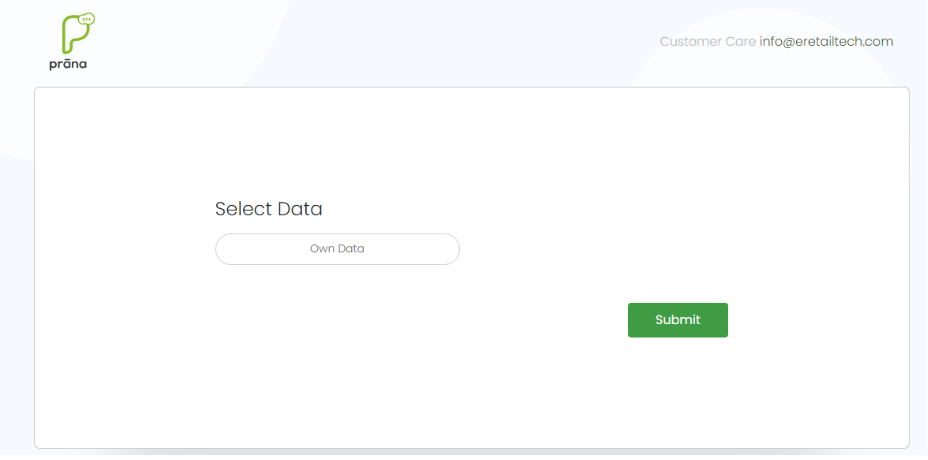
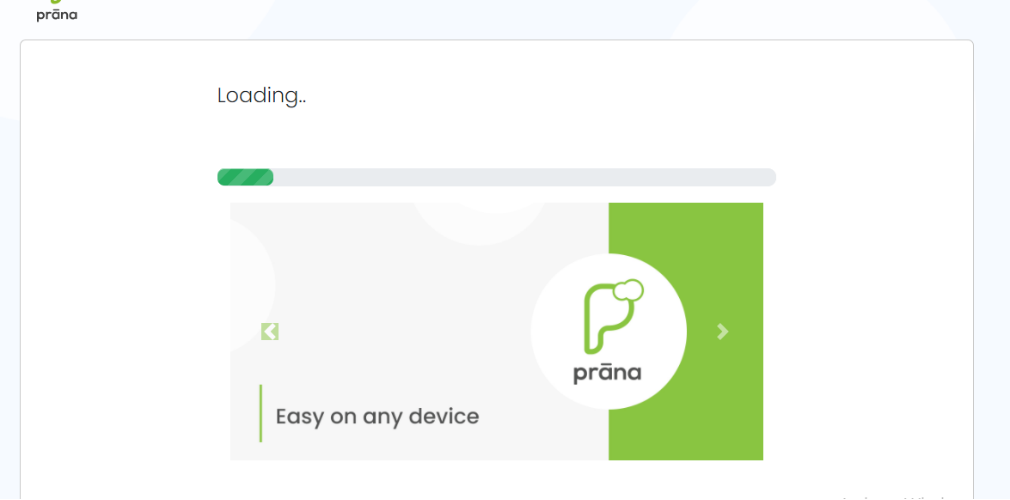
Step 2
After loading the data, it leads to tenant and show the stores list.
After entering the store name then it will take to the home page of the tenant.