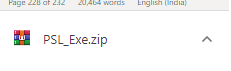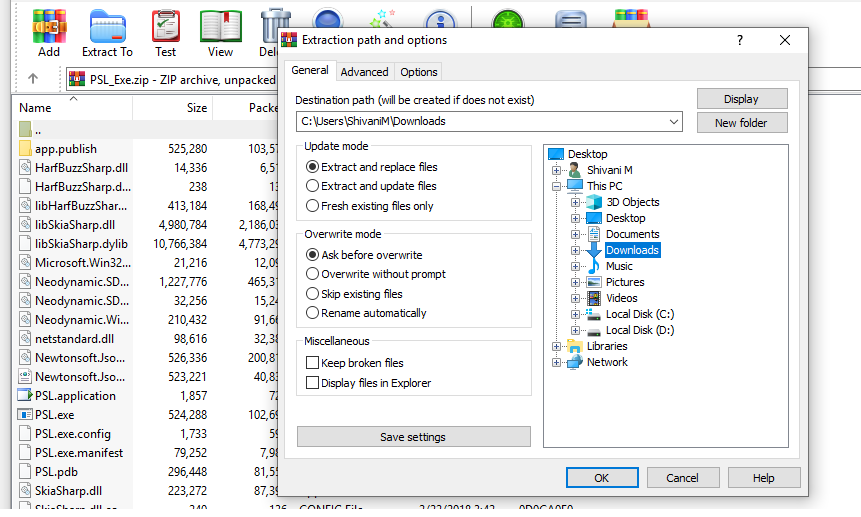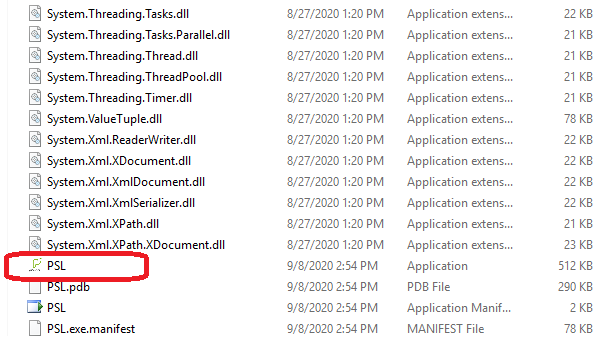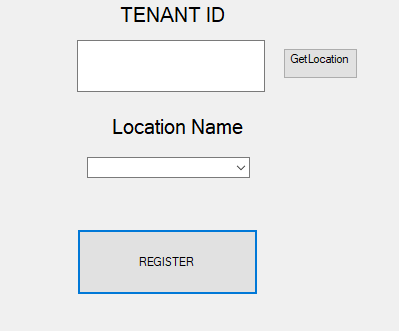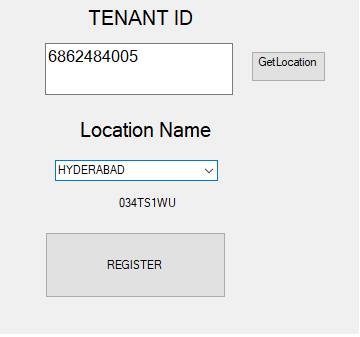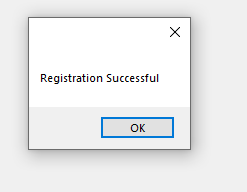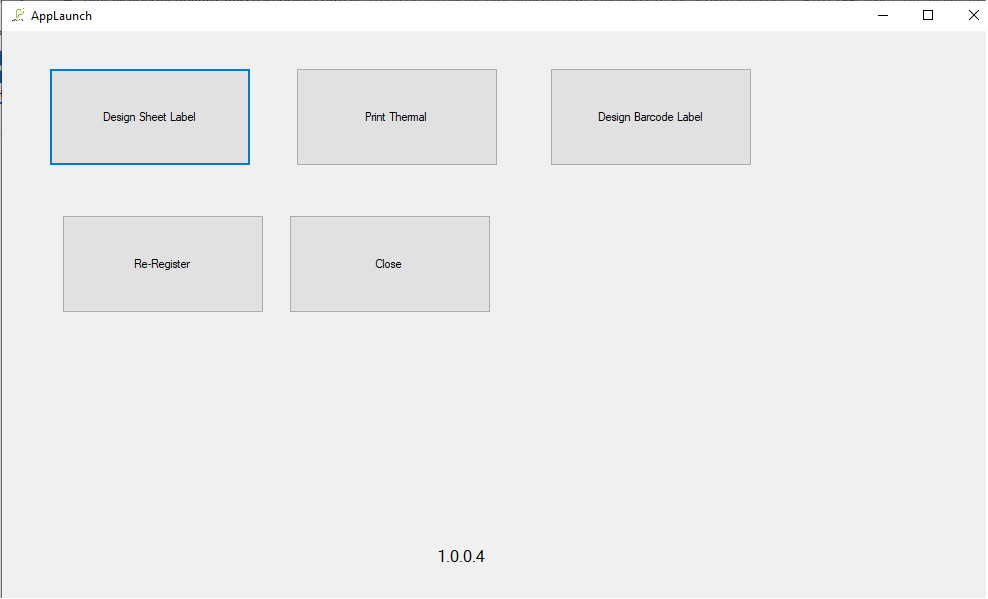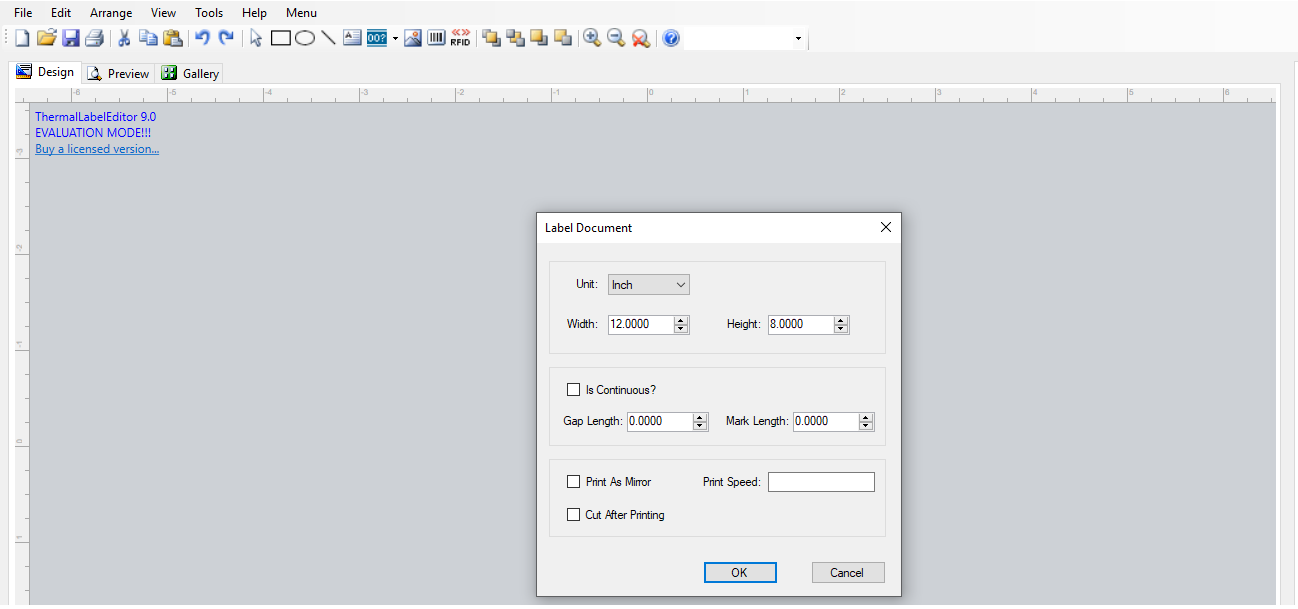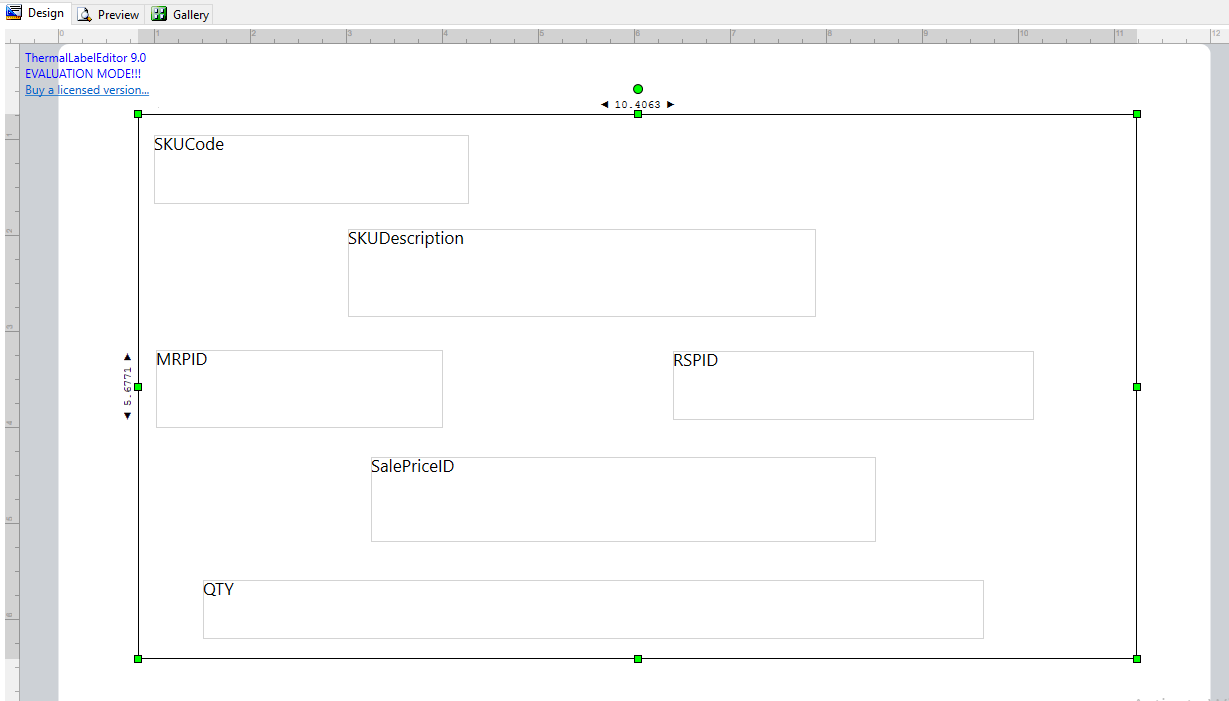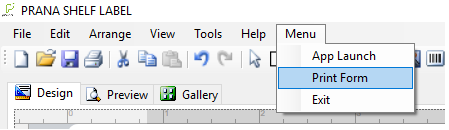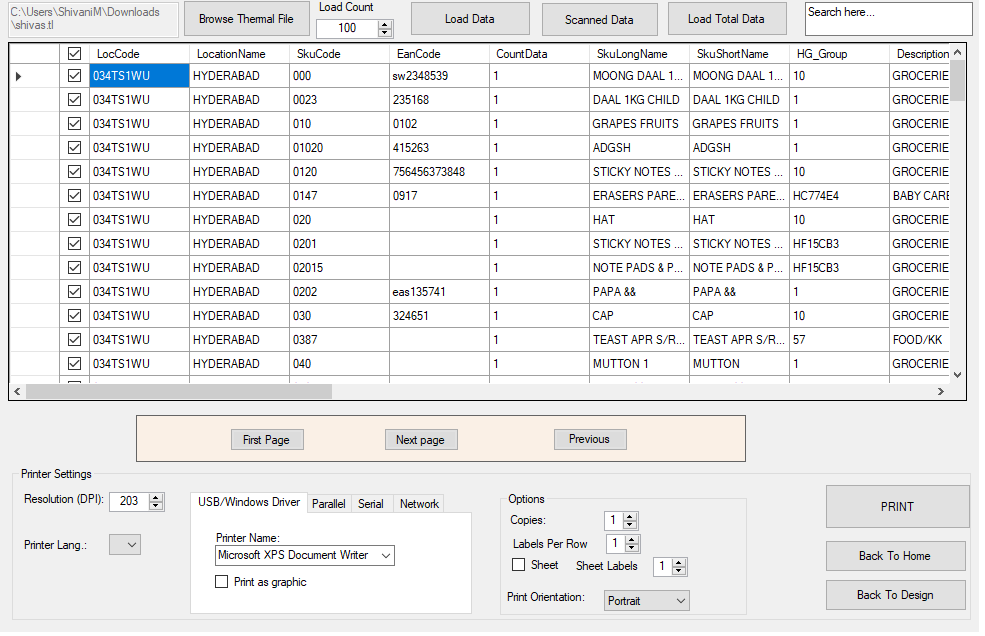Download Shelf Ledge Excel
This module useful for to design and generate Barcodes.
In Setup -> Download Shelf Ledge Excel module will available if user click on that it will download one exe file as shown in below screenshot.
-
First need to open that -> extract to download -> click on ok button as shown in below screenshot.
Then go to files and extract the files after opening that file below PSL need to click as shown in below screenshot.
-
After click on that file, it will open as shown in below screenshot.
First you need to enter Tenant ID and click on Get location then one drop button will available there need to select location and click on register button as shown in below screenshot.
After clicking on the Register button, it will show one popup message as shown in the screenshot below.
When click on the Ok button it will open a new page as shown in the screenshot below.
When the user clicks on Design Sheet Label it will one page in that need to select file in that set the Length and width of the page as shown in below screenshot as shown in below screenshot.
Then create a design and save it as shown in the screenshot below.
-
Then go to menu and select the Print form as shown in below screenshot.
After clicking on print it will a new page in that there is a Browse Thermal File their user needs to select the design format and click on Load Data then data will load their user want to select the data which SKU’s they want and select printer Name, No. of copies, Labels of Row, Print Orientation and after selecting all print details then click on print as shown in below screenshot.
-
✔ Printer Thermal: Not Implemented
✔ Barcode Label Print: as same as shelf label process but print will come from Barcode printer.
✔ Re-register: Whenever user can click on re-register it will come to back page where user enter tenant ID that page will display if user click on that re-register button.
✔ Close: It will close the page.